

Customer 360 (C360)
Navigation Guide
Train the Trainer
Back to Basics
District Users

Sensitive Commercial Information – Do Not Disclose / Attorney-Client Privileged / Attorney Work Product
Table of Contents
1/31/2022
Introduction
Definitions 6
Mission Statements 7
Person Account Process
Person Account Process 9
Service Request Origins & Routing Rules
Service Request Creation & Routing 13
Service Request Milestones 14
District Home Page
Consumer Affairs C360 Access 24
Consumer Affairs C360 Home 25
District Service Request List View
Consumer Affairs Service Request List View 29
Standard C360 Service Request List View 30
Managing Workload
Service Request Priority 32
Service Request Initial Contact Indicator 33
Service Request Lifecycle
Service Request Status Lifecycle 39
Handling a Service Request
Key Views for Working a Service Request 45
Conduct Initial Investigation 46
Mismatched Contact Information 47
Initial Contact: Preferred Communication Method 48
Initial Contact via Email 49
Initial Contact via Phone 51
Resolution 52
Resolution via Email 55
Resolution via Phone 54
Customer Replied Status 55
Handling Service Requests in Customer Replied Status 56
Reopened Service Requests 57

Sensitive Commercial Information – Do Not Disclose / Attorney-Client Privileged / Attorney Work Product
1/31/2022
Email Reviews
How to Handle Email Reviews 65
Reassign an Email Review 66
Approve an Email Review 67
Edit and Approve an Email Review 68
Reject an Email Review 69
Flagging Facilities for Email Review 70
Research and Collaboration Tools
My Tools 77
Knowledge 78
How to Request Assistance 79
Manually Re-Route a Service Request 80
Changing Ownership of a Service Request 81
Reports & Dashboards
Reports & Dashboards – Key Dashboards 85
Access Dashboards & Reports 86
Exporting Reports 88
Reports & Dashboards Available 89
Automatic Notifications
Notifications HQ ELT & Congressional Inquiries 93
Notifications Cremated Remains 94
Congressional Inquiries
Creating a Congressional Inquiry Service Request 98
Handling a Congressional Inquiry Service Request 100
Supporting Local Post Office (LPO) Users
LPO C360 Access 105
Service Request LPO Dashboard 106
Requesting Assistance to Escalate a Service Request 107
Who to Contact When 112
Table of Contents

Sensitive Commercial Information – Do Not Disclose / Attorney-Client Privileged / Attorney Work Product
1/31/2022
Table of Contents
Appendix
C360 Support Resources 114
Acronyms 116
Quality Resolution Flowchart 117
Service Request Origin 118
Service Request Record Types & Routing 119
Consumer Affairs Service Request List View 121
Service Request List View: Legend 122
Accessing Reports in C360 Facility Reports Folder 124
Service Request LPO Dashboard: Legend 125
Root Cause 127

Sensitive Commercial Information – Do Not Disclose / Attorney-Client Privileged / Attorney Work Product
INTRODUCTION
This guide will help you navigate
through the C360 application to
complete your day-to-day duties
effectively.
1/31/2022
Here’s a C360
Overview Video! (CC)

Sensitive Commercial Information – Do Not Disclose / Attorney-Client Privileged / Attorney Work Product
What is the role of the Customer 360 team?
6
The CRM Platform Management group functions as the business owner of the Postal Service’s Customer
Relationship Management system (C360) for customer interactions associated with complaints and inquiries. In
this role, the group develops business processes, coordinates defect resolution, manage system enhancements,
administers nationwide training and provides reporting visibility to all levels of the organization.
The Consumer Affairs team is crucial in helping us meet and maintain the goals of delivering an exceptional
customer experience. The Consumer Affairs team provides policy and processes users follow to develop quality
customer resolutions.
What is the role of Consumer Affairs?
Definitions

Sensitive Commercial Information – Do Not Disclose / Attorney-Client Privileged / Attorney Work Product
Mission Statements
Customer 360
Our mission is to manage and optimize the Customer Relationship Management platform that provides
stakeholders a unified view of our customers. We leverage C360 technology to improve the Customer Experience
by identifying gaps, managing and implementing solutions, optimizing reporting capabilities that provide actionable
data, and enabling communication between C360 users and other functional areas throughout the organization.
Consumer Affairs
Managers of Consumer Affairs develop and monitor policy and processes to ensure Field offices can integrate
corporate initiatives to drive efficiency and performance management strategies designed to improve the customer
experience. They are the primary field customer support function that serves as a vital link to the customer.
7

Sensitive Commercial Information – Do Not Disclose / Attorney-Client Privileged / Attorney Work Product
Person Account
Process
8

Sensitive Commercial Information – Do Not Disclose / Attorney-Client Privileged / Attorney Work Product
1/31/2022
Person Account Process (Existing Person Account)
When LPO, Consumer Affairs, and Headquarters users need to create a Service Request for a customer with an existing
Person Account, they should follow the steps below.
1
Search for customer’s name in the global search bar.
2
If customer’s name and account exist, select their name in
order to open their Person Account.
3
In their Person Account, scroll down to the Service Request
section and select “New Service Request” to create new
Service Request.
1
1
1
2
3
2
3
Searching for a Person Account first reduces mistakes made
when creating Service Requests and improves the
information C360 contains by reducing duplicate accounts.
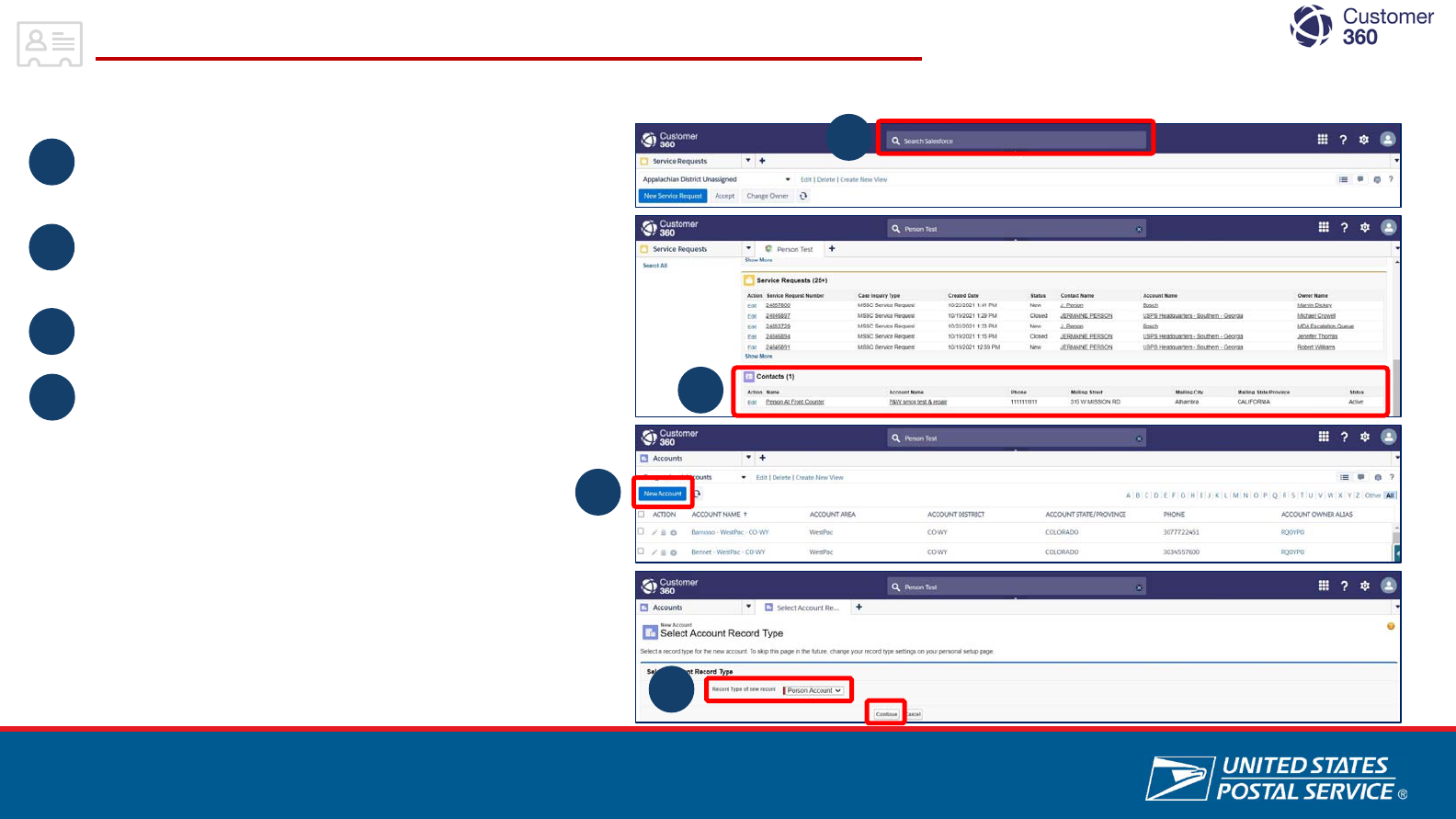
Sensitive Commercial Information – Do Not Disclose / Attorney-Client Privileged / Attorney Work Product
1/31/2022
Person Account Process (New Person Account)
When LPO, Consumer Affairs, and Headquarters users need to create a Service Request for a customer who does not
have a Person Account, they should follow the steps below.
1
Search for customer’s name in the global search bar.
2
If searching for a customer’s name does not display an
existing account, you will need to create a new account.
Navigate to the “Accounts” list view and select “New
Account”.
Set the account record type as “Person Account” and select
“Continue”.
1
1
2
3
2
3
4
4

Sensitive Commercial Information – Do Not Disclose / Attorney-Client Privileged / Attorney Work Product
1/31/2022
Person Account Process (New Person Account)
5
Gather customer’s contact information and enter it into the
new account form. Select “Save”.
6
In their Person Account, scroll down to the Service Request
section and select “New Service Request” to create new
Service Request.
5
6
5
6
When LPO, Consumer Affairs, and Headquarters users need to create a Service Request for a customer who does not
have a Person Account, they should follow the steps below.
All customer records in Customer 360 must have a preferred communication method. In step 5, while gathering the customer’s information, make sure
to select the customer’s preferred communication method (phone or email) from the appropriate drop down before selecting “Save”. It is important to
use a customer’s preferred communication method when making initial contact, so it is critical this information is documented during account creation.

Sensitive Commercial Information – Do Not Disclose / Attorney-Client Privileged / Attorney Work Product
Service Request
Origins & Routing
Rules
1
2

Sensitive Commercial Information – Do Not Disclose / Attorney-Client Privileged / Attorney Work Product
Service Request Creation & Routing
* See APPENDIX for detailed routing rules
Local Post Office
• Daily Mail Service
• Facility
• Hold Mail
• Package Pickup
• Premium Forwarding Service
• Redelivery
Consumer Affairs Office
• Business
• SR Origin: Congressional
Inquiries
• All Reopened Service Requests
• Package Inquiries:
• Cremated Remains
• Live Animals
• Prescription Medication
Routed Based
on Issue Details*
• Change of Address
• Package Inquiry
• Personnel
Customer via Email Us
Page on USPS.com
Service Request
Origin: Email
Care Center Agent
Service Request Origin:
1-800-ASK-USPS
Other Service
Request Origins
• Chat
• HQ ELT/BOG/PMG
•OIG
• PRC Inquiry
• Letter
• Congressional Inquiry
•SMS
•IVR Self-Service
Service Requests are created in C360 through a variety of customer interaction channels and routes to Local Post
Offices and Consumer Affairs Offices based on inquiry type and defined criteria.
1
3
LPO/CAO
Service Request Origin: In
Person/Phone

Sensitive Commercial Information – Do Not Disclose / Attorney-Client Privileged / Attorney Work Product
Service Request Milestones
14
Service Request Type Service Level Agreement (SLA)
Regular Service Requests
• Business Inquiry
• Change of Address
• Daily Mail Service
• Facility
• Hold Mail
• Package Inquiry
• Cremated Remains*
• Package Pickup
• Personnel
• Premium Forwarding Service
• Redelivery
• Initial Contact is due within 1 working day of creation.
• Resolution is due 3 working days from the date created.
* Cremated Remains follow regular Package Inquiry SLA but are routed to the Cremated
Remains queue and receive additional email alerts when SLAs are not met.
Escalated Service Request Origin
• Congressional
• Initial Contact is due within 1 working day of creation.
• Resolution is due 3 working days from the date created.
• Note: Congressional Service Requests are routed to the Congressional queue and receive additional email alerts.
Escalated Service Request Origin
• ELT/BOG/PMG
• Initial Contact:
• If the Service Request is created before noon, initial contact is due by 5pm the same day.
• If created after noon, initial contact is due before noon the next working day.
• Resolution: Due 2 working days from date created.
Worked by Care Center ONLY
• GXG Escalation
• Technical Inquiry
• Stamps Fulfillment Service
• Initial Contact is due within 1 working day of creation.
• Resolution is due 3 working days from the date created.
NOTE:
• When a Service Request is reopened, both the Initial Contact and Resolution SLA Milestones will reset to 1 working day and 3 working days, respectively.
• Initial Contact and Resolution milestones will be adjusted and will not be due on federal holidays.
• General Inquiry Service Requests do not have SLAs because they auto-close.
Service Request Milestones are consistent for most Service Request types with few exceptions.

Sensitive Commercial Information – Do Not Disclose / Attorney-Client Privileged / Attorney Work Product
Knowledge Check
Scenario:
If a customer escalates a problem they’re having with USPS to a staffer at their local Congressional Office, what is
the Service Request origin and where will it route?
Select answer:
1. Congressional Inquiry, Congressional Queue to the Constituent’s District Consumer Affairs Office
2. Congressional Inquiry, HQ CAO Office
3. Congressional Inquiry, Congressional Queue to the Congressional Staffer’s District Consumer Affairs Office
1
5
1/2

Sensitive Commercial Information – Do Not Disclose / Attorney-Client Privileged / Attorney Work Product
Knowledge Check
Scenario:
If a customer escalates a problem they’re having with USPS to a staffer at their local Congressional Office, what is
the Service Request origin and where will it route?
Select answer:
1. Congressional Inquiry, Congressional Queue to the Constituent’s District Consumer Affairs Office
2. Congressional Inquiry, HQ CAO Office
3. Congressional Inquiry, Congressional Queue to the Congressional Staffer’s District Consumer Affairs Office
1
6
2/2

Sensitive Commercial Information – Do Not Disclose / Attorney-Client Privileged / Attorney Work Product
Knowledge Check
Scenario:
What are the Initial Contact and Resolution deadlines for ELT/BOG/PMG Service Requests?
Select answer:
1. Initial Contact: Due within 1 working day of creation
Resolution: Due 3 working days from the date created.
2. Initial Contact: If the Service Request is created by noon, 5pm the same day. If created after noon, the next
working day by noon. Resolution: 2 working days from created date
3. Initial Contact: 5pm the next working day.
Resolution: 2 working days from created date
1
7
1/2
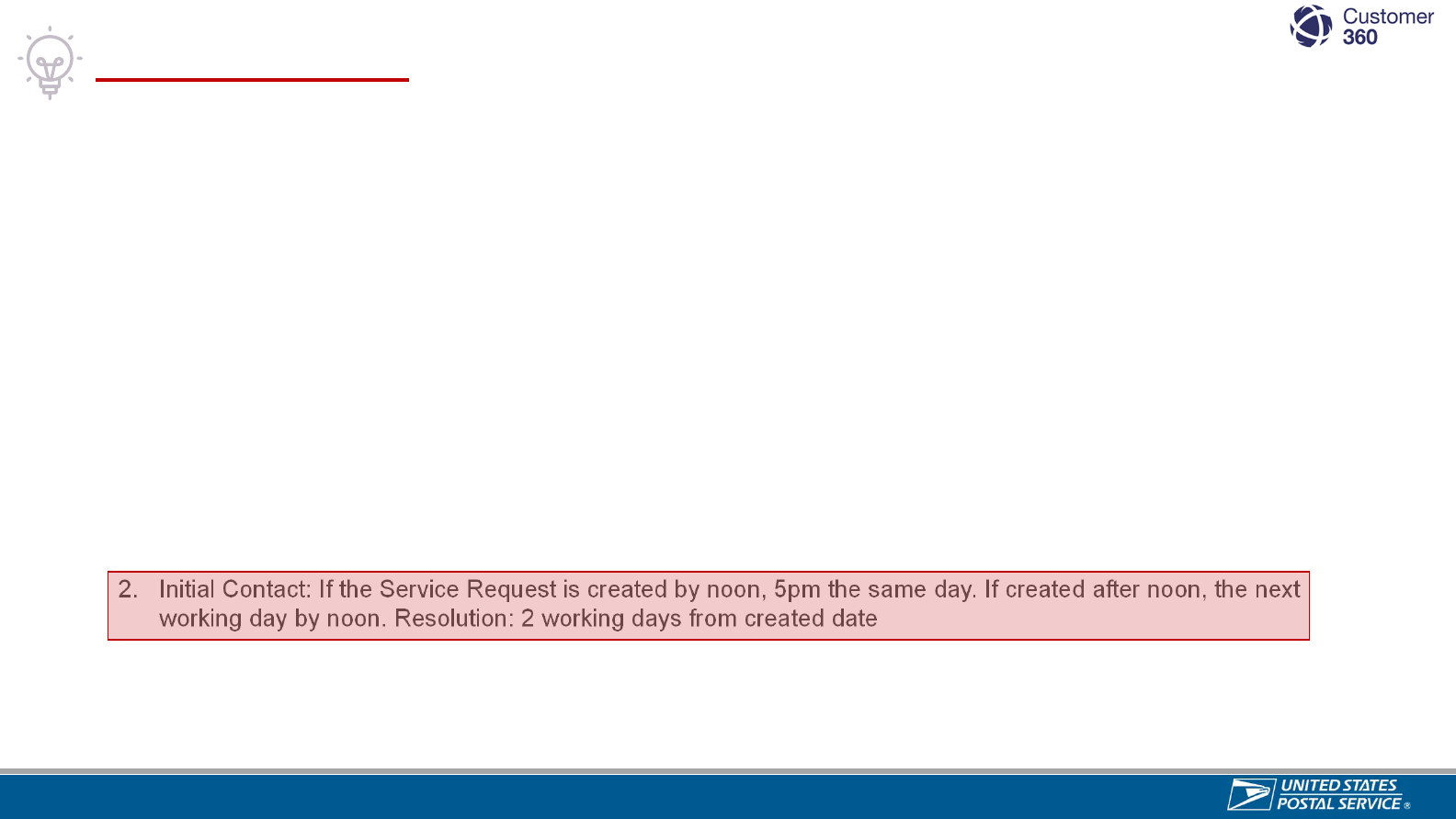
Sensitive Commercial Information – Do Not Disclose / Attorney-Client Privileged / Attorney Work Product
Knowledge Check
Scenario:
What are the Initial Contact and Resolution deadlines for ELT/PMG/BOG Service Requests?
Select answer:
1. Initial Contact: Due within 1 working day of creation
Resolution: Due 3 working days from the date created.
2. Initial Contact: If the Service Request is created by noon, 5pm the same day. If created after noon, the next
working day by noon. Resolution: 2 working days from created date
3. Initial Contact: 5pm the next working day.
Resolution: 2 working days from created date
1
8
2/2
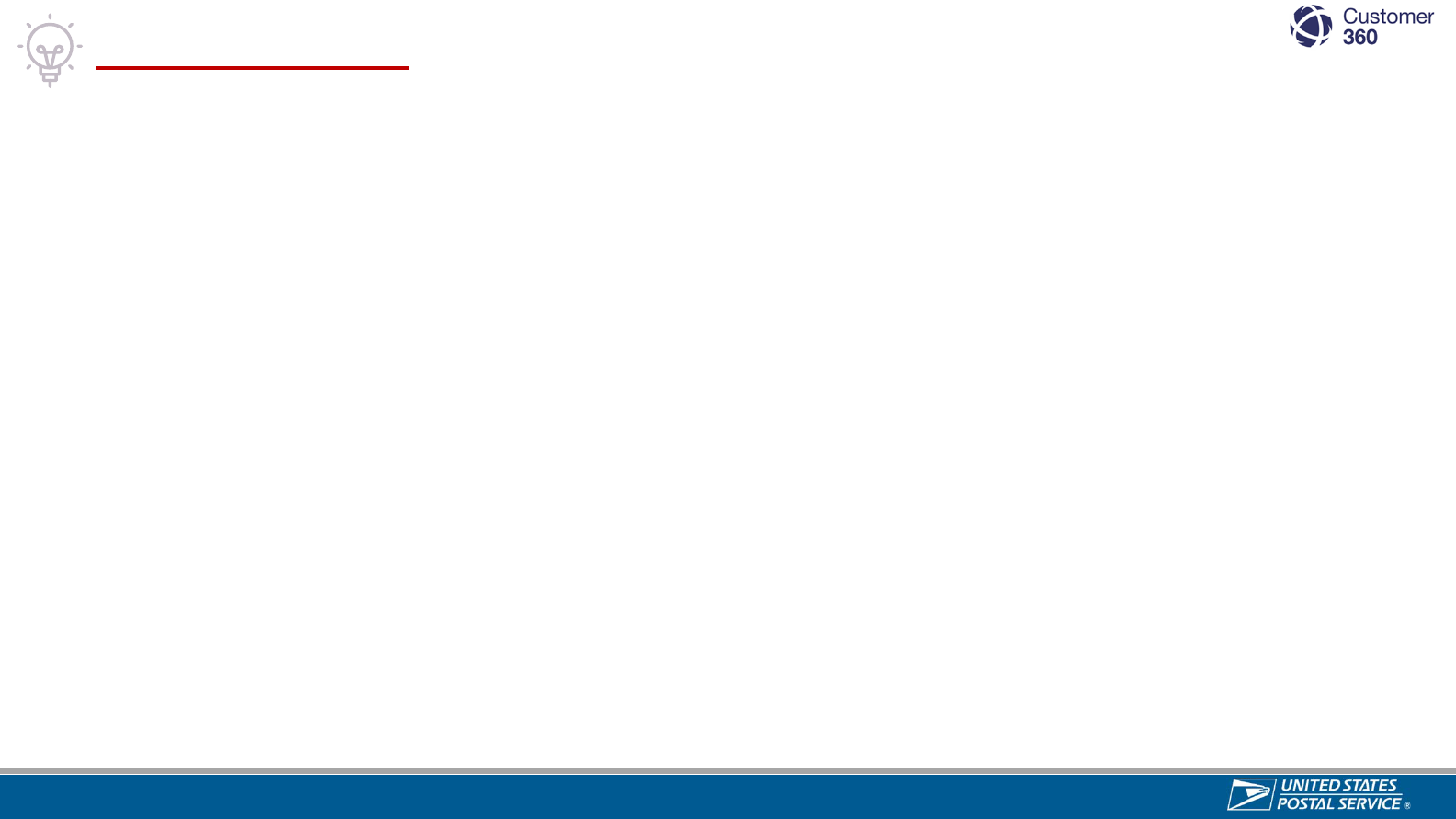
Sensitive Commercial Information – Do Not Disclose / Attorney-Client Privileged / Attorney Work Product
Knowledge Check
Scenario:
If a customer calls a C360 Customer Care Agent to create a Daily Mail Service Request, what is the Service
Request Origin and where will it route to?
Select answer:
1. Origin: 1-800-ASK-USPS, Route to: Consumer Affairs Office
2. Origin: In Person/Phone, Route to: Local Post Office
3. Origin: 1-800-ASK-USPS, Route to: Local Post Office
4. Origin: IVR Self Service, Route to: Consumer Affairs Office
1
9
1/2

Sensitive Commercial Information – Do Not Disclose / Attorney-Client Privileged / Attorney Work Product
Knowledge Check
Scenario:
If a customer calls a C360 Customer Care Agent to create a Daily Mail Service Request, what is the Service
Request Origin and where will it route to?
Select answer:
1. Origin: 1-800-ASK-USPS, Route to: Consumer Affairs Office
2. Origin: In Person/Phone, Route to: Local Post Office
3. Origin: 1-800-ASK-USPS, Route to: Local Post Office
4. Origin: IVR Self Service, Route to: Consumer Affairs Office
2
0
2/2
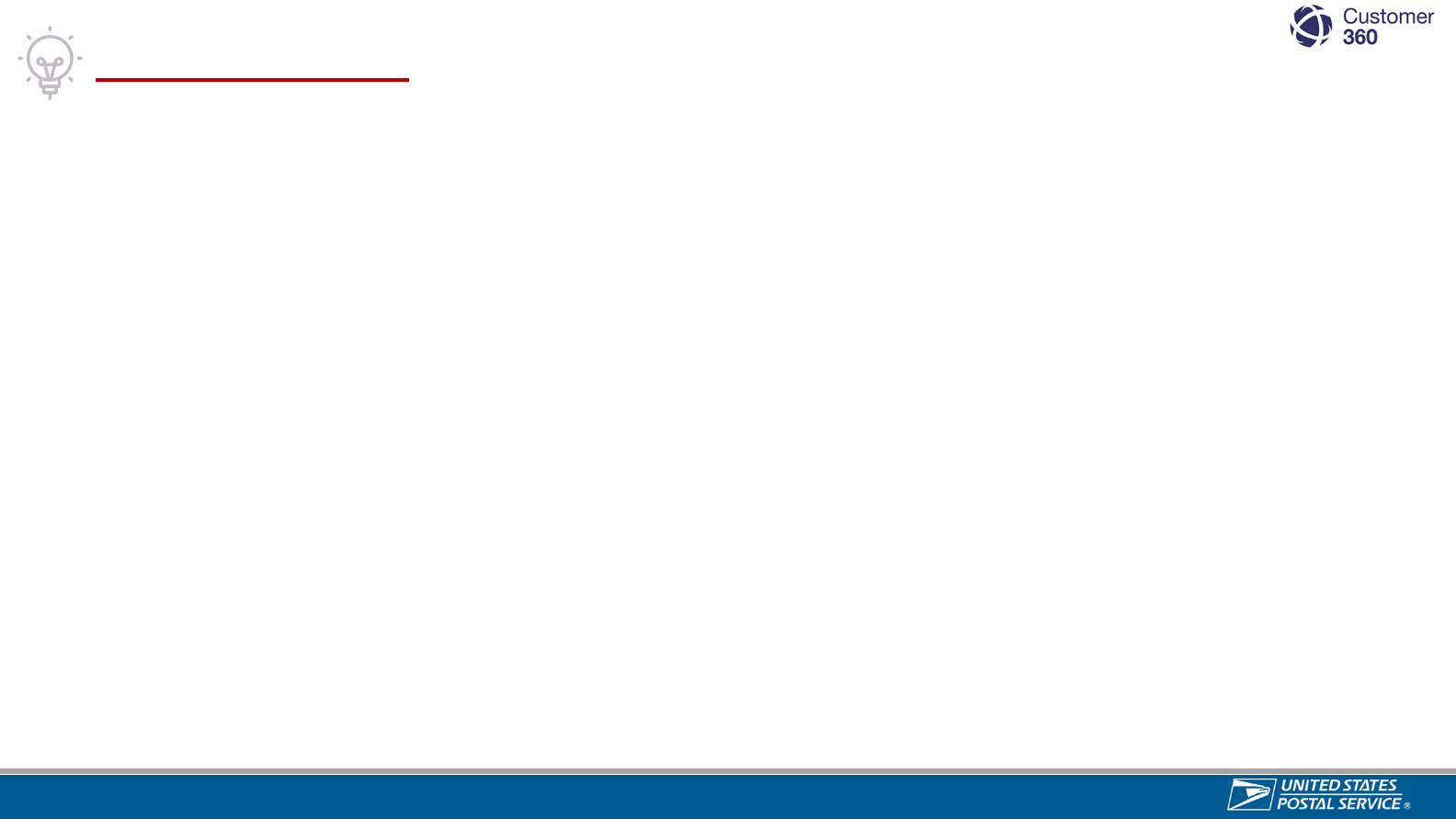
Sensitive Commercial Information – Do Not Disclose / Attorney-Client Privileged / Attorney Work Product
Knowledge Check
Scenario:
If a Service Request is forwarded by email from the Office of the Inspector General to USPS, what would you
select for the Service Request Origin field?
Select answer:
1. HQ ELT/BOG/PMG
2. OIG
3. District Consumer Affairs Office
4. Email Us
2
1
1/2

Sensitive Commercial Information – Do Not Disclose / Attorney-Client Privileged / Attorney Work Product
Knowledge Check
Scenario:
If a Service Request is forwarded by email from the Office of the Inspector General to USPS, what would you
select for the Service Request Origin field?
Select answer:
1. HQ ELT/BOG/PMG
2. OIG
3. District Consumer Affairs Office
4. Email Us
2
2
2/2

Sensitive Commercial Information – Do Not Disclose / Attorney-Client Privileged / Attorney Work Product
District Home Page
23

Sensitive Commercial Information – Do Not Disclose / Attorney-Client Privileged / Attorney Work Product
Consumer Affairs C360 Access
Employees that work at a Consumer Affairs (CA) office, access Customer 360 directly via the C360 URL.
Access the Google Chrome
icon on your computer desktop.
Enter the following URL in your
browser:
https://usps.my.salesforce.com.
Select the USPS ACE Login
button to access C360.
Note: Selecting the button will
automatically sign you in to
C360.
3
21
Accessing Customer
360 from Browser
1
2
3
24

Sensitive Commercial Information – Do Not Disclose / Attorney-Client Privileged / Attorney Work Product
Consumer Affairs C360 Home
The “Home” page includes charts, tasks and assigned Email Reviews.
JANE DOE
JANE SMITH
25
Select the refresh button to refresh
the email review section.

Sensitive Commercial Information – Do Not Disclose / Attorney-Client Privileged / Attorney Work Product
Knowledge Check
Scenario:
How do you refresh the “Assigned Emails Review” queue?
Select answer:
1. Select the refresh icon beside the text bar on your internet browser:
2. “Assigned Email Reviews" queue will refresh automatically every 5 minutes
3. Select the refresh icon beside the dropdown picklist:
4. "Assigned Email Reviews" queue is always refreshed
2
6
1/2

Sensitive Commercial Information – Do Not Disclose / Attorney-Client Privileged / Attorney Work Product
Knowledge Check
Scenario:
How do you refresh the “Assigned Emails Review” queue?
Select answer:
1. Select the refresh icon beside the text bar on your internet browser:
2. “Assigned Email Reviews" queue will refresh automatically every 5 minutes
3. Select the refresh icon beside the dropdown picklist:
4. "Assigned Email Reviews" queue is always refreshed
2
7
2/2

Sensitive Commercial Information – Do Not Disclose / Attorney-Client Privileged / Attorney Work Product
District
Service Request
List View
28

Sensitive Commercial Information – Do Not Disclose / Attorney-Client Privileged / Attorney Work Product
Consumer Affairs Service Request List View
The Service Request (Service Request) List View summarizes key Service Request details, actions, and indicators.
1
2
Expandable Knowledge & History Menus
Help Page & User ProfileGlobal Search Bar
14
15
16
1
Select Service Requests from the Object Navigation drop-down menu in the upper left
corner of the screen (the top drop-down menu).
Select your District Consumer Affairs office from the Service Request List View drop-
down menu in the upper left corner of the screen (the bottom drop-down menu).
1
2
* See APPENDIX for the Service Request List View legend.
29

Sensitive Commercial Information – Do Not Disclose / Attorney-Client Privileged / Attorney Work Product
LIST VIEW DESCRIPTION
District C&IC
Ex: CAPITAL C&IC
Service Requests assigned to your Consumer Affairs office that are open.
District C&IC All District
Offices
Ex: CAPITAL C&IC All
District Offices
All Service Requests assigned to facilities in your District. This view also only for
open Service Requests.
My Open Service Requests Service Requests assigned to you (you are the Service Request Owner).
Recently Viewed Service
Requests
Most recently accessed Service Requests (up to 200). Service Requests are ordered
from most recently viewed at the top to those viewed longest ago at the bottom.
Cremated Remains All Cremated Remains Service Requests assigned to your District.
ELT/BOG/PMG All HQ Escalated (ELT, BOG, & PMG ) Service Requests assigned to your District.
Congressional All Congressional Inquiry Service Requests assigned to your District.
Standard C360 Service Request List Views
30
C360 will not allow you to edit the standard List Views, however, you can
clone them and make updates to the cloned version.
There are seven standard C360 List Views for Consumer Affairs teams.
Here’s a video on
how to create new
list views!

Sensitive Commercial Information – Do Not Disclose / Attorney-Client Privileged / Attorney Work Product
Managing Workload
31
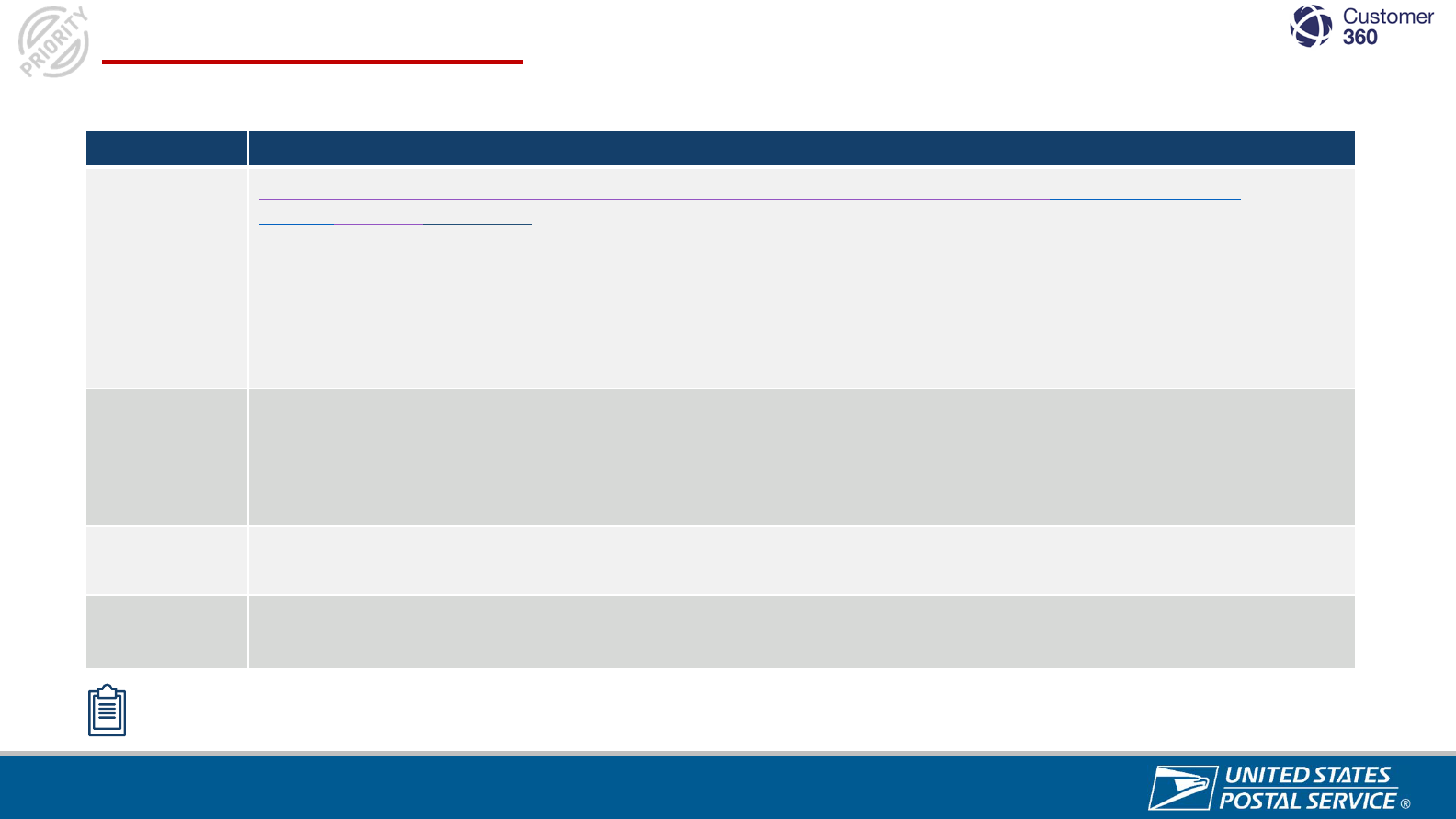
Sensitive Commercial Information – Do Not Disclose / Attorney-Client Privileged / Attorney Work Product
Service Request Priority
32
PRIORITY DESCRIPTION
1-Urgent
Note: This is a highly sensitive topic, and the SOP must be followed. Please view the Consumer Advocate
Website for more information. – WHY IS THIS NOTE HERE?
The Customer 360 system updates the Priority to 1-Urgent when the Contents of Mail Piece for a Package
Inquiry Service Request is one of the following:
1. Cremated Remains
2. Live Animals
3. Prescription Medication
2-Escalated
The Customer 360 system updates the Priority to 2-Escalated when an escalation is submitted. Service
Requests can be escalated for two reasons:
1. The LPO cannot resolve the Service Request
2. The customer called the Care Center about the Service Request and business rules mandate escalation by
the Customer Care Agent (i.e. Service Request has not had Initial Contact after 1 business day)
3-Reopened
The Customer 360 system updates the Priority to 3-Reopened when a Service Request was previously Closed
and is reopened. These Service Requests are automatically escalated to the Consumer Affairs Office.
4-Routine
Most Service Requests in Customer 360 are Routine. These Service Requests route to the Local Post
Offices.
Priority is based on the contents of the package. There are four Service Request priorities in Customer 360:
Priority is auto-assigned to each Service Request using business rules that assign priority based on information provided about the
contents of the mail piece. Priority should not be manually changed by C360 users.

Sensitive Commercial Information – Do Not Disclose / Attorney-Client Privileged / Attorney Work Product
ORDER OF
OPERATIONS
INITIAL CONTACT
INDICATOR
DESCRIPTIONS
1
Initial Contact SLA Milestone was missed.
Work red Service Requests first.
2
Initial Contact SLA Milestone is due today.
3
Blank Indicator
(No Icon)
Initial Contact SLA Milestone is due the
next business day.
4
Initial Contact SLA Milestone was completed
after the one business day commitment.
5
Initial Contact SLA Milestone was completed on
time.
Service Request Initial Contact Indicator
33
On your Service Request List View, Initial Contact indicators are based on Service Level Agreement (SLA).
Prioritize Service Requests using the Initial Contact Indicators:

Sensitive Commercial Information – Do Not Disclose / Attorney-Client Privileged / Attorney Work Product
Knowledge Check
Scenario:
If you are trying to locate an open Package Inquiry Service Request assigned to a facility in your district, what list
view would you look in and what priority number would you expect to see?
Select answer:
1. My Open Service Requests – 2 - Escalated
2. District C&IC All District Offices - 4- Routine
3. District C&IC – 4 - Routine
4. Recently Viewed Service Requests – 2 - Escalated
3
4
1/2

Sensitive Commercial Information – Do Not Disclose / Attorney-Client Privileged / Attorney Work Product
Knowledge Check
Scenario:
If you are trying to locate an open Package Inquiry Service Request assigned to a facility in your district, what list
view would you look in and what priority number would you expect to see?
Select answer:
1. My Open Service Requests – 2 - Escalated
2. District C&IC All District Offices - 4- Routine
3. District C&IC – 4 - Routine
4. Recently Viewed Service Requests – 2 - Escalated
3
5
2/2

Sensitive Commercial Information – Do Not Disclose / Attorney-Client Privileged / Attorney Work Product
Knowledge Check
Scenario:
If you are trying to locate an open Cremated Remains Service Request, what list view would you look under and
what priority number would you expect to see?
Select answer:
1. Cremated Remains and 2 - Escalated
2. District C&IC All District Offices and 1 - Urgent
3. Cremated Remains and 1 - Urgent
4. District C&IC All District Offices and 2 - Escalated
3
6
1/2

Sensitive Commercial Information – Do Not Disclose / Attorney-Client Privileged / Attorney Work Product
Knowledge Check
Scenario:
If you are trying to locate an open Cremated Remains Service, what list view would you look under and what
priority number would you expect to see?
Select answer:
1. Cremated Remains and 2 - Escalated
2. District C&IC All District Offices and 1 - Urgent
3. Cremated Remains and 1 - Urgent
4. District C&IC All District Offices and 2 - Escalated
3
7
2/2

Sensitive Commercial Information – Do Not Disclose / Attorney-Client Privileged / Attorney Work Product
Service Request
Lifecycle
38

Sensitive Commercial Information – Do Not Disclose / Attorney-Client Privileged / Attorney Work Product
Service Request Status Lifecycle
There are nine Service Request Statuses in Customer 360:
Resolved
The C360 system
updates the status
to Resolved when a
user logs a
Resolution Reason
and a Root Cause.
Customer Replied
The C360 system updates the
status to Customer Replied when
the customer replies to an email
after the Service Request was
closed
.
Conditional Statuses
New
The default status of
a Service Request
before it is routed.
Working
The C360 system
updates the status
to Working after
Initial Contact has
been made.
The C360 system
updates the status
to Assigned when a
Service Request
has been routed to
a facility.
Assigned Closed
The C360 system
updates the status to
Closed when resolution
contact is made and
documented or a
response is sent to the
customer after Customer
Replied status.
C360 automatically updates the Service Request status based on actions completed by C360 users.
Do not change Service Request status manually.
Collaborating
The C360 system updates the
status to Collaborating when a user
Requests Assistance on a Service
Request.
Rejected
The C360 system updates the
status to Rejected after the Service
Request is in Pending Review
status and when a Consumer
Affairs user rejects an email
submitted for review.
Pending Review
The C360 system updates the
status to Pending Review when a
user submits an email to be
reviewed by the Consumer Affairs
office.
32
Email review helps users flagged for review to improve the quality of their responses.

Sensitive Commercial Information – Do Not Disclose / Attorney-Client Privileged / Attorney Work Product
Knowledge Check
Scenario:
If Initial Contact was made on a Package Inquiry Service Request with a priority 4- Routine, what will the Service
Request status be?
Select answer:
1. Pending Review
2. Collaborating
3. Assigned
4. Working
4
0
1/2

Sensitive Commercial Information – Do Not Disclose / Attorney-Client Privileged / Attorney Work Product
Knowledge Check
Scenario:
If Initial Contact was made on a Package Inquiry Service Request with a priority 4- Routine, what will the Service
Request status be?
Select answer:
1. Pending Review
2. Collaborating
3. Assigned
4. Working
4
1
2/2

Sensitive Commercial Information – Do Not Disclose / Attorney-Client Privileged / Attorney Work Product
Knowledge Check
Scenario:
Can you resolve a Service Request with one contact? If you resolve a Service Request within the Initial Contact
SLA with one contact, will you get credit for Initial Contact?
Select answer:
1. Yes, no
2. No, no
3. Yes, yes
4
2
1/2

Sensitive Commercial Information – Do Not Disclose / Attorney-Client Privileged / Attorney Work Product
Knowledge Check
Scenario:
Can you resolve a Service Request with one contact? If you resolve a Service Request within the Initial Contact
SLA with one contact, will you get credit for Initial Contact?
Select answer:
1. Yes, no
2. No, no
3. Yes, yes
4
3
2/2

Sensitive Commercial Information – Do Not Disclose / Attorney-Client Privileged / Attorney Work Product
Handling a Service
Request
44

Sensitive Commercial Information – Do Not Disclose / Attorney-Client Privileged / Attorney Work Product
Feed View
TheFeedviewdisplaysafullhistoryofthe
statuschanges,actions,andnotesassociated
withaServiceRequest,providingcontextand
reducingtheneedtofollowupwithcolleagues
andcustomersformoreinformation.
Details View
TheDetailsviewdisplaysinformationabout
thecustomerandkeydetailsoftheService
Request,includingorigin,inquirytype,created
date,status,andanyothernotesor
informationsubmittedbythecreator.
Key Views for Working a Service Request
45

Sensitive Commercial Information – Do Not Disclose / Attorney-Client Privileged / Attorney Work Product
SPLU INSIGHT
Delivery scan was 3 miles away
from destination. Package may
have been delivered to wrong
address. Create Service Request
for customer.
Review information to see if the Service Request can be resolved with one contact. If the issue can be resolved in one
contact, you will receive credit for Initial Contact and Resolution Contact if resolution occurs in SLA of one business day.
Note: It is important to
conduct a basic initial
investigation and review
the details on the Details
view prior to making the
Initial Contact with the
customer. This is
important because you
want to convey
awareness and
understanding to the
customer of the
information, they
provided in the Service
Request.
KNOWLEDGE
MY TOOLS
GLOBAL SEARCH
SPLU INSIGHT
Conduct Initial Investigation
46
If it is determined that the issue could be resolved with one contact, follow First Contact Resolution Job Aid.

Sensitive Commercial Information – Do Not Disclose / Attorney-Client Privileged / Attorney Work Product
Mismatched Contact Information
When customers enter their contact information in Email Us, it does not always match the contact information
saved in their C360 Person Account. To best serve our customers, it is imperative we keep their contact
information updated to the best of our ability.
1
4
5
3
2
3
4
5
If Customers enter information in Email Us that differs from
the contact information on file in their Person Account, a
message will display under the “Customer Information”
section.
Contact the customer to confirm their contact information is
correct, using their preferred contact method.
If needed, select the customer’s name to navigate to their
Person Account to update their contact information.
On the Person Account, select “Edit” and update the
customer’s information. Then, select “Save” and navigate
back to the Service Request.
After updating the Person Account, select “I Acknowledge” to
acknowledge the error message indicating customer contact
information has been updated.
Please note: failure to select “I Acknowledge” will result in an
error message. If you see an error message, go back and
select the acknowledgment button to proceed.
1
47

Sensitive Commercial Information – Do Not Disclose / Attorney-Client Privileged / Attorney Work Product
Initial Contact: Preferred Communication Method
It is important to know the customer’s preferred communication method before performing the Initial Contact with the
Customer. In either the Feed or Details view, hover the mouse over the Contact name tab at the top of the screen or
hover the mouse over the Account/Contact’s name in the Details view to see the preferred contact method.
Hover to view the customer’s Preferred
Communication Method in Feed view.
Hover to view the customer’s Preferred
Communication Method in Details view.
c
Customer 360 requires all customers to have a preferred communication method.
48

Sensitive Commercial Information – Do Not Disclose / Attorney-Client Privileged / Attorney Work Product
Initial Contact Via E-mail
If the customer’s Preferred Communication Method is email, send the customer an Initial Contact email directly in
C360 using the Email feature in the Service Request Feed view – all emails sent and received are recorded in the
Feed view.
1
3
5
4
2
2
3
4
5
Select the icon in the upper
right corner of the Service
Request to access the Feed
view.
Select Email to start an email
you will send to the customer.
Select the Email Templates
icon.
Select C360 Email
Templates, which is tied to the
Initial Contact Milestone clock.
Select the Initial Contact
”Area Name” template for any
Area.
1
49

Sensitive Commercial Information – Do Not Disclose / Attorney-Client Privileged / Attorney Work Product
6
Confirm the greeting/signature
names and edit the email as
needed to communicate with
the customer.
6
When the email is sent to the
customer:
• The Initial Contact
Milestone is completed
• The Service Request status
will change to Working
• The Resolution SLA
Milestone will display with
the time remaining to meet
the SLA.
Click Submit for
Approval to send the
email.
7
8
7
8
Initial Contact Via E-mail (Continued)
Here’s a tutorial
video!
50

Sensitive Commercial Information – Do Not Disclose / Attorney-Client Privileged / Attorney Work Product
Initial Contact Via Phone
1
3
2
3
4
5
If the customer’s Preferred Communication Method is phone, call the customer and then log the Initial Contact call in C360
using the Service Request Feed view – all calls to the customer need to be documented.
Select the icon in the upper right
corner of the Service Request to
access the Feed view.
Select Log a Call to log the call
you made to the customer.
Add a Description (Notes &
details) about your call with the
customer.
Select the Call Purpose Initial
Contact.
Select the appropriate Call
Outcome based on the result of
your call.
1
6
5
4
1
2
6
Here’s a tutorial
video!
Select Log a Call , which is tied to the Initial
Contact Milestone clock and reporting – will
change the status of the Service Request to
“Working” and the resolution Milestone will
display.
51

Sensitive Commercial Information – Do Not Disclose / Attorney-Client Privileged / Attorney Work Product
52
Resolution
After performing Initial Contact with the customer, resolving, a Service Request in C360 is a two-step process. The
first step is to document the Service Request resolution reason and root cause in the Details view.
NOTE: Root Cause data provides an opportunity to identify trends and systemic issues at the Area, District, Facility, and Carrier Route
level. This information allows local management to develop service improvement plans. Users should only select “Other” when an option
is not available for the Root Cause identified.
1
Navigate to the Details view of the Service Request
Select Edit to update the Service Request
Scroll down to the Resolution section of the Service Request.
In the Resolution Reason drop down menu, select a Resolution Reason and enter Resolution Notes.
In the Root Cause drop-down menu, select a Root Cause.
Select Save.
2
3
4
5
6

Sensitive Commercial Information – Do Not Disclose / Attorney-Client Privileged / Attorney Work Product
Resolution Via E-mail
1
2
3
4
5
7
After Resolution Reason and Root Cause are entered in the Details view the second step is to communicate and
document the resolution to the customer in the Feed view. If the customer’s Preferred Communication Method is email,
send the customer a Resolution email directly in C360 using the Email feature – all emails sent and received are recorded
in the Feed view.
2
3
4
5
6
1
1
6
When Submit for Approval is selected, the SLA
Milestones update to “DONE.” If the facility is
under review, status will update to “Pending
Review”
7
8
8
Select the Feed icon in the upper
right corner of a Service Request
to access the Feed view.
Select Email to start an email you
will send to the customer.
Select the Email Templates icon.
Select C360 Resolution Emails
Select the resolution template
relevant for the specific Service
Request inquiry type. Edit the
template to include your findings
and details about the resolution.
Confirm the greeting/signature
names and edit the email to
include the details of the resolution.
Select Submit for Approval to
send the email.
Here’s a tutorial
video!
53

Sensitive Commercial Information – Do Not Disclose / Attorney-Client Privileged / Attorney Work Product
Resolution Via Phone
12
3
4 5
6
2
3
4
5
6
After Resolution Reason and Root Cause are entered in the Details view the second step is to communicate and
document the resolution to the customer in the Feed view. If the customer’s Preferred Communication Method is
phone, call the customer and log the details of the call using the Log a Call feature.
Select the Feed icon in the
upper right corner of a Service
Request to access the Feed
view.
Select Log a Call to document
an outbound Resolution call
placed to a customer.
Enter a Description of the
resolution discussed on the call.
Select a Call Purpose: Case
Resolved. This field is tied to
the Resolution SLA Milestone
clock and reporting – by
selecting this option, the
Service Request Status will
update to Closed.
Select a Call Outcome: Spoke
with customer or Left message
for customer.
1
Select Log a Call button to
complete Resolution.
When the Log a Call button
is selected, the SLA
Milestones update to
“DONE.”
7
7
Here’s a tutorial
video!
54

Sensitive Commercial Information – Do Not Disclose / Attorney-Client Privileged / Attorney Work Product
Customer Replied Status
The Customer 360 system automatically updates the Status of a Service Request to Customer Replied
after receiving the customer’s email reply to a Closed Service Request.
Service Request Feed View
• The customer’s email reply
displays as an activity in the
Service Request activity feed,
along with the date and time of
receipt.
• Automated Case Process
displays as the owner of the
change in Status from Closed to
Customer Replied
* Customers can respond to any other email
associated with the Service Request and sent from
Customer 360 (e.g. Initial Contact email). However,
the Status will not change and the Customer
Replied checkbox will also be checked on the
Service Request dashboard. All customer e-mails
need a response.
Here’s a tutorial
video!
55

Sensitive Commercial Information – Do Not Disclose / Attorney-Client Privileged / Attorney Work Product
Handling Service Requests In Customer Replied Status
2
3
Select Reply at the bottom of the
customer’s email.
Select Email from the top of the
Service Request Feed view – the
customer’s reply displays with space
above to compose a new message.*
Compose your response.
.
Select the blue Submit for Approval
button at the bottom to send the email
to the customer.
1
4
To respond to the customer’s email, follow the steps below:
1
56
2
3
4
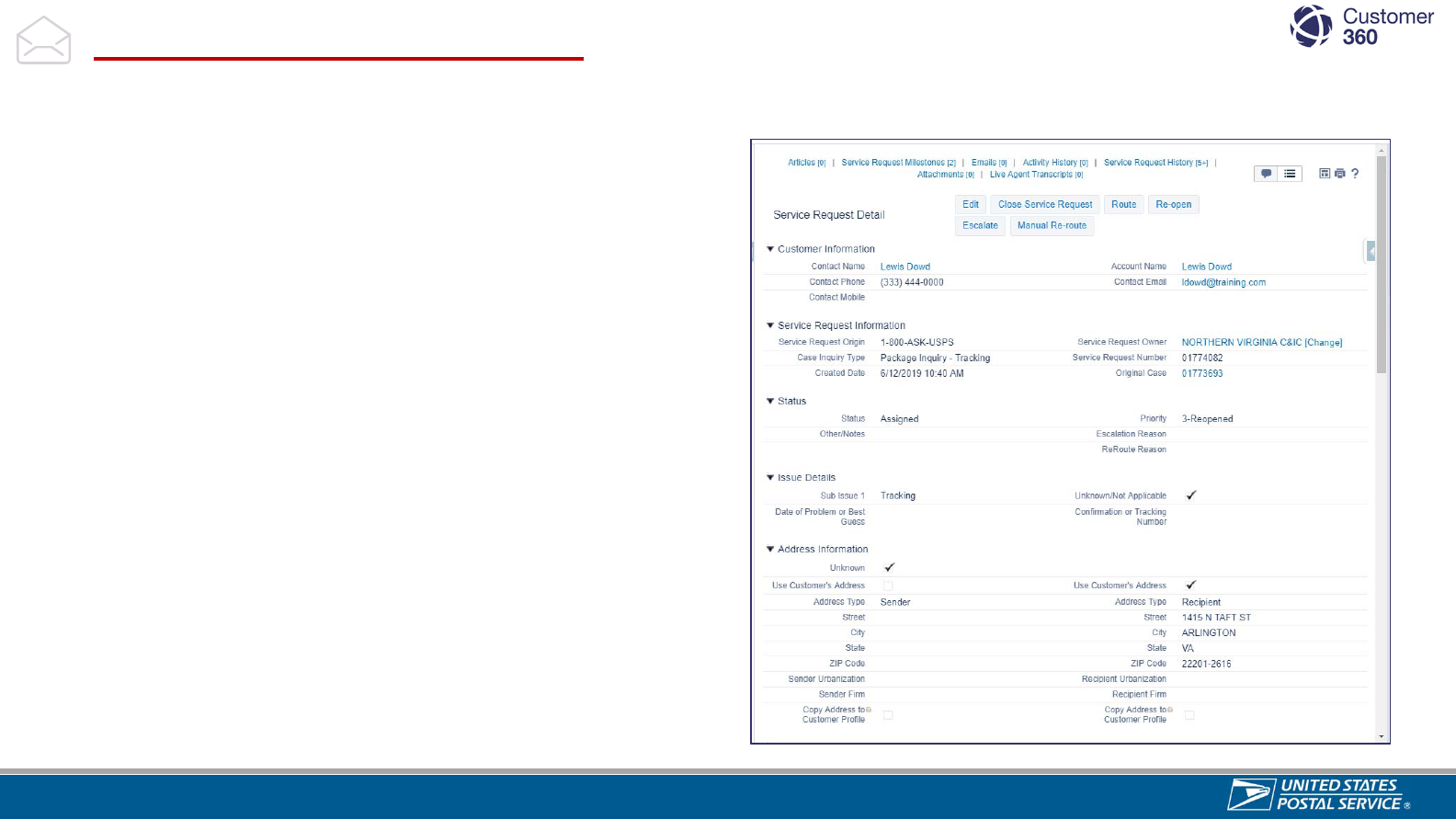
Sensitive Commercial Information – Do Not Disclose / Attorney-Client Privileged / Attorney Work Product
Reopened Service Requests
A Service Request can be reopened by a customer on USPS.com, Care Center agent, or Consumer Affairs user.
When a Service Request is reopened:
• C360 creates a clone of the original Service Request and
links the original and the reopened clone together (this
can be found on the Details view under the Service
Request Information section in the Original Case field.
• The Service Request will include the original Service
Request number as a hyperlink. This allows you to edit the
reopened Service Request, while still maintaining a copy
of the original Service Request in C360’s records.
• Both the Initial Contact and Resolution SLA Milestones will
reset to 1 business day and 3 business days, respectively.
• The Priority of the Service Request will be 3-Reopened.
• All Reopened Service Requests are routed to the
Consumer Affairs office.
• A reopened Service Request indicates the customer was
not satisfied with the original resolution.
57

Sensitive Commercial Information – Do Not Disclose / Attorney-Client Privileged / Attorney Work Product
Knowledge Check
Scenario:
A customer has called to report their package was delivered but it is soggy and wet from being left on the sidewalk
in the rain. What would be the root cause of this Daily Mail Service Request?
Select answer:
1. Mail was exposed to elements or Damaged during delivery
2. LPO, Received damaged
3. Complaint - Letter Carrier, Crossing lawn
5
8
1/2

Sensitive Commercial Information – Do Not Disclose / Attorney-Client Privileged / Attorney Work Product
Knowledge Check
Scenario:
A customer has called to report their package was delivered but it is soggy and wet from being left on the sidewalk
in the rain. What would be the root cause of this Daily Mail Service Request?
Select answer:
1. Mail was exposed to elements or Damaged during delivery
2. LPO, Received damaged
3. Complaint - Letter Carrier, Crossing lawn
5
9
2/2

Sensitive Commercial Information – Do Not Disclose / Attorney-Client Privileged / Attorney Work Product
Knowledge Check
Scenario:
A Package Inquiry Service Request was reopened. What will the priority number be and what will the SLA
Milestones be?
Select answer:
1. 3 – Reopened, Initial Contact: 12 pm the next working day, Resolution: 3 working days
2. 4 – Routine, Initial Contact: 1 working day, Resolution: 3 working days
3. 3 – Reopened, Initial Contact: 1 working day, Resolution: 3 working days
4. 4 – Routine, Initial Contact: 12 pm the next working day, Resolution: 3 working days
6
0
1/2

Sensitive Commercial Information – Do Not Disclose / Attorney-Client Privileged / Attorney Work Product
Knowledge Check
Scenario:
A Package Inquiry Service Request was reopened. What will the priority number be and what will the SLA
Milestones be?
Select answer:
1. 3 – Reopened, Initial Contact: 12 pm the next working day, Resolution: 3 working days
2. 4 – Routine, Initial Contact: 1 working day, Resolution: 3 working days
3. 3 – Reopened, Initial Contact: 1 working day, Resolution: 3 working days
4. 4 – Routine, Initial Contact: 12 pm the next working day, Resolution: 3 working days
6
1
2/2

Sensitive Commercial Information – Do Not Disclose / Attorney-Client Privileged / Attorney Work Product
Knowledge Check
Scenario:
If a customer's preferred communication method is phone, and you have called the customer to perform Initial
Contact, how do you log the call in C360?
Select answer:
1. Navigate to the Feed View, select the “Log a Call” tab, select the “Log a Call” button
2. C360 will record the call for you
3. Navigate to the Feed View, select the “Log a Call” tab, add a description, select “Initial Contact” under call
purpose, select call outcome, and select the “Log a Call” button
4. Navigate to the Feed View, select “Log a Call”, select “Initial Contact” under call purpose, select call outcome, and
select the “Log a Call” button
6
2
1/2

Sensitive Commercial Information – Do Not Disclose / Attorney-Client Privileged / Attorney Work Product
Knowledge Check
Scenario:
If a customer's preferred communication method is phone, and you have called the customer to perform Initial
Contact, how do you log the call in C360?
Select answer:
1. Navigate to the Feed View, select the “Log a Call” tab, select the “Log a Call” button
2. C360 will record the call for you
3. Navigate to the Feed View, select the “Log a Call” tab, add a description, select “Initial Contact” under call
purpose, select call outcome, and select the “Log a Call” button
4. Navigate to the Feed View, select “Log a Call”, select “Initial Contact” under call purpose, select call outcome, and
select the “Log a Call” button
6
3
2/2

Sensitive Commercial Information – Do Not Disclose / Attorney-Client Privileged / Attorney Work Product
Email Reviews
64

Sensitive Commercial Information – Do Not Disclose / Attorney-Client Privileged / Attorney Work Product
How to Handle Email Reviews
1
Actions available by Email Reviewers:
• Approve, Edit & Approve, Reject, and Reassign email reviews to CAO Employees or Designated Reviewer Local
Postmaster.
• Flag & Unflag Facilities for Review [Only available to Managers] (Facilities flagged for Review will need the Consumer
Affairs approval of Emails.)
To designate a Local Postmaster as a Reviewer contact C360 Support.
The District Consumer Affairs Manager, all Consumer Affairs Representatives and Local Postmasters Designated
as Reviewers can review and approve C360 Resolution emails in Customer 360. The email review process helps improve
the quality of email responses sent to customers. If a facility is flagged for review a Resolution email will route to the
District Consumer Affairs office (CAO) for review. The Service Request status will update to “Pending Review”. LPO Users
do not have to take further action when the Service Request is in Pending Review.
The next slides are intended for the following Consumer Affairs audiences:
The Consumer Affairs Approver – Whose job is to review and approve emails.
• Consumer Affairs Manager: Can assign email reviews or instruct employees to reassign email reviews to
themselves.
• Consumer Affairs Representatives: Consumer Affairs Representatives may be assigned an email to review by
the Consumer Affairs Manager or can reassign emails to other Consumer Affairs staff or themselves.
Here’s a tutorial
video!
65

Sensitive Commercial Information – Do Not Disclose / Attorney-Client Privileged / Attorney Work Product
66
Reassign an Email Review
Consumer Affairs Managers and Clerks can reassign Email Reviews to other staff or themselves to ensure they are
reviewed in a timely manner.
1
Navigate to the Home Page and scroll down to the Assigned
Email Reviews section.
2
Email Reviews have three lists: My Team Approvals, My
Approvals, Failed Approval lists. To move between these lists,
use the drop-down menu on the right side of the module
3
Select Reassign to open the Reassign Email Approval
window.
Select the User Type in the drop-down menu based on the
following:
• To Reassign the email to another member of your
Consumer Affairs Office, select District User
• To Reassign the email to another employee who is not in
your Consumer Affairs Office, select Search Users
5
Select the user you would like to Reassign the Email Review
from either the drop down or the search bar, depending on
your selected User Type.
6
Select Reassign to assign the Email Review to the user you
have chosen.
1
3
2
4
1
2
3
5
6
4
4
5
5
CAMs can bulk reassign email reviews using the left- hand selection boxes and the Reassign button at the top of the module.
6

Sensitive Commercial Information – Do Not Disclose / Attorney-Client Privileged / Attorney Work Product
1
Navigate to the Home Page and scroll down to the
Assigned Email Reviews section.
2
To move between the My Team Approvals and My
Approvals lists, use the drop-down menu on the right
side of the module
3
Select Review to open the email on the page.
Review the Email Message Details and scroll down
in the body to ensure the email meets USPS style
and grammar guidelines and is responsive to the
issue described.
If the email is acceptable, select Approve to send the
email to the customer. The Service Request Status
will automatically update to Closed and the Service
Request will be removed from the LPO user’s
Service Request Dashboard.
Email approvers can approve Email Reviews directly in the module after reviewing the email draft.
1
1
3
2
3
4
2
5
4
5
Approve an Email Review
Approve Email is sent to customer
67

Sensitive Commercial Information – Do Not Disclose / Attorney-Client Privileged / Attorney Work Product
Edit and Approve an Email Review
Email approvers can edit the Email Review on the Home Page before approving it to be sent to the customer.
Navigate to the Home Page and scroll down to the Assigned
Email Reviews section.
To move between the My Team Approvals and My Approvals
lists, use the drop-down menu on the right side of the module
Select Review to open the email on the page.
Review the Email Message Details and scroll down in the body
to ensure the email meets USPS style and grammar guidelines.
and is responsive to the issue described.
If the email is mostly acceptable but needs minor edits, select
Edit.
Edit the CC Address, BCC Address, or Email Body as needed.
Select Save.
You can view the updated email to confirm that your changes
have taken effect in the same window.
Select Approve to send the email to the customer. The Service
Request Status will automatically update to Closed and the
Service Request will be removed from the LPO user’s Service
Request Dashboard.
1
3
2
4 5
1
2
3
4
5
6
7
8
9
6
7
8
9
Edit & Approve Email is sent with edits
68

Sensitive Commercial Information – Do Not Disclose / Attorney-Client Privileged / Attorney Work Product
Reject an Email Review
Email approvers can reject an Email Review and provide advice to the LPO user to improve the email before submitting it
again to be reviewed and approved.
1
Navigate to the Home Page and scroll down to the Assigned Email
Reviews section.
2
To move between the My Team Approvals and My Approvals lists,
use the drop-down menu on the right side of the module.
Select Review to open the email on the page.
Review the Email Message Details and scroll down in the body to
ensure the email meets USPS style and grammar guidelines and is
responsive to the issue described.
If the email does not meet USPS standards, select Reject.
The Email Message Review window will appear with the Rejection
Reason field. Enter a Rejection Reason.
Please note: It is important to be as detailed as possible to provide
the LPO user with an opportunity to improve their future emails and
allow their facility to be removed from being flagged for review.
7
Select Submit Rejection Reason. This will automatically update the
Service Request Status to Rejected and will notify the LPO user to
update the email and re-submit it for review.
1
3
2
4
5
6
7
1
2
3
4
5
6
7
Reject Email is not sent, enter a reject
reason and it returns to LPO to fix response.
69

Sensitive Commercial Information – Do Not Disclose / Attorney-Client Privileged / Attorney Work Product
Flagging Facilities for Email Review
1
Use Global Search to search by Facility Name or FDB ID to locate the FDB record. Confirm that the FDB number is correct.
1
ClickontheFDBName.
2
Consumer Affairs Managers decide which facilities should be flagged for review and follow these steps to flag or unflag
them.
A report to identify facilities flagged for review is available in C360 click FDB – Flagged Report for instructions.
70

Sensitive Commercial Information – Do Not Disclose / Attorney-Client Privileged / Attorney Work Product
Flagging Facilities for Email Review (Continued)
Click on Edit to enable editing of the FDB record.
Click on the checkbox next to Facility under Review.
3
4
5
Click on Save and Refresh the screen (CTRL + F5)
To learn how to declare a Facility unavailable with a
Backup FDB click here.
71
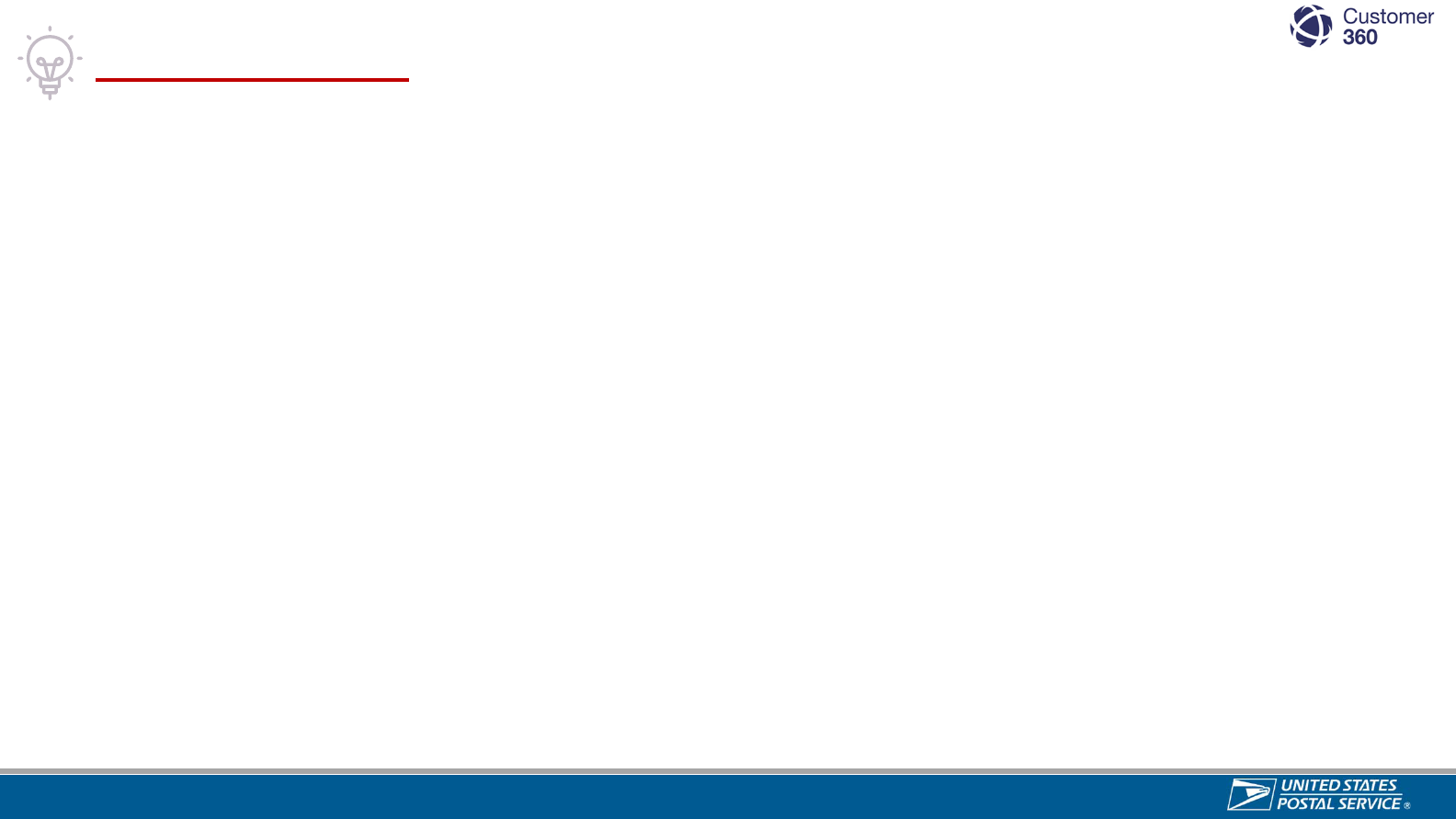
Sensitive Commercial Information – Do Not Disclose / Attorney-Client Privileged / Attorney Work Product
Knowledge Check
Scenario:
A C360 Resolution email is sent for approval and the facility is flagged for review. If the approver opens the email
and there is a small typo in the email, what should the approver do?
Select answer:
1. Approve the email since it is a small error
2. Edit the typo and approve the email
3. Reject and provide advice to the LPO user to improve the email
7
2
1/2

Sensitive Commercial Information – Do Not Disclose / Attorney-Client Privileged / Attorney Work Product
Knowledge Check
Scenario:
A C360 Resolution email is sent for approval and the facility is flagged for review. If the approver opens the email
and there is a small typo in the email, what should the approver do?
Select answer:
1. Approve the email since it is a small error
2. Edit the typo and approve the email
3. Reject and provide advice to the LPO user to improve the email
7
3
2/2

Sensitive Commercial Information – Do Not Disclose / Attorney-Client Privileged / Attorney Work Product
Knowledge Check
Scenario:
You are a Consumer Affairs Manager who is an email approver. You're going on vacation for two days. How should
you handle the email approval queue while you're gone?
Select answer:
1. Wait until you return
2. Delegate to your HQ admin user
3. Work on your vacation time
4. Delegate the email approval to other staff with District C360 access
7
4
1/2

Sensitive Commercial Information – Do Not Disclose / Attorney-Client Privileged / Attorney Work Product
Knowledge Check
Scenario:
You are a Consumer Affairs Manager who is an email approver. You're going on vacation for two days. How should
you handle the email approval queue while you're gone?
Select answer:
1. Wait until you return
2. Delegate to your HQ admin user
3. Work on your vacation time
4. Delegate the email approval to other staff with District C360 access
7
5
2/2

Sensitive Commercial Information – Do Not Disclose / Attorney-Client Privileged / Attorney Work Product
Research and
Collaboration Tools
76

Sensitive Commercial Information – Do Not Disclose / Attorney-Client Privileged / Attorney Work Product
My Tools
1
Search for an address, city, or ZIP
Code.
View the details of an existing
Change of Address request
(requires customer’s new address).
Look up Postal facility hours and
locations.
Track up to 5 packages at once
and view consolidated tracking
results from PTR and USPS.com.
View the details of an existing Hold
Mail request (requires customer’s
Hold Mail Confirmation Number).
View the details of an existing
Redelivery request (requires
customer’s Redelivery Confirmation
Number).
Contains links to other USPS tools.
SPLU’s insight includes the most
relevant and current information
about the package.
Tracking
Hold Mail
External Links
Find Locations & Hours
SPLU Insight
Change of Address
City & ZIP Lookup
Redelivery
Integrated tools reduce time spent accessing critical information needed to support issue resolution (e.g. PTR for
package tracking, SPLU data-driven insights, etc.) and can be viewed side-by-side with Service Requests.
Here’s a tutorial
video!
77

Sensitive Commercial Information – Do Not Disclose / Attorney-Client Privileged / Attorney Work Product
Accessing Knowledge from Account, Contact, or Service Request
o While on a customer account (or a Service Request), the Knowledge
menu will display on the right side of the screen.
o Sort Knowledge articles by:
• Most Viewed
• Published Date
• Title A to Z
• Title Z to A
o Filter articles by specific topic/issue type.
o To open the article in a new subtab, click on the article name.
o Review the Last Published date and a summary of other users’ thumbs
up/down ratings for key insight.
The Knowledge tool empowers you with the same CORE Language and FAQs available to the Care Center internally and
customers on the USPS.com FAQs page.
* Knowledge can also be accessed using the Global Search, Object
Navigation Menu, and the Footer Bar at the bottom left corner of the screen.
* Agent Only articles are for internal use only.
78
Knowledge

Sensitive Commercial Information – Do Not Disclose / Attorney-Client Privileged / Attorney Work Product
How to Request Assistance
12
3
4
5
7
8
2
3
4
5
6
7
A Request Assistance selection creates a Chatter post and tags all C360 users assigned to the facility selected.
Select the Feed icon in the
upper right corner to access
the Feed view.
Select Request Assistance.
Select a Facility Type:
Consumer Affairs or LPO.
Select an Area.
Select a District.
If LPO is selected as the
Facility Type, select a specific
District LPO.
Add a Request Assistance
Message that includes a direct
request for action.
Select Send.
1
8
6
* The Service Request Status will automatically change to Collaborating when a request for assistance is sent.
* Make every effort to resolve the issue prior to requesting assistance from the District Consumer Affairs office.
Here’s a tutorial
video!
79

Sensitive Commercial Information – Do Not Disclose / Attorney-Client Privileged / Attorney Work Product
Manually Re-Route a Service Request
80
Consumer Affairs Managers & Representatives can manually re-route a Service Request to any other Consumer Affairs
facility in the country or any LPO in their District.
Navigate to the Details view
of a Service Request.
1
Select Manual Re-route.
2
From the Routing Destination
drop-down menu, select LPO.
3
Select a District.
5
Select a Local Post Office (LPO).
6
Enter a reason for re-routing the
Service Request.
7
3
6
5
Select Re-route.
8
7
8
4
Here’s a tutorial
video!
Select an Area.
4
2
1
*Only include for District
users.
* CAM must obtain the receiving District’s concurrence prior to rerouting the Service Request.

Sensitive Commercial Information – Do Not Disclose / Attorney-Client Privileged / Attorney Work Product
Here’s a tutorial
video!
Consumer Affairs users can change ownership of a Service Requests by following the next steps:
2
3
1
Select the Details view icon.
Under the Service Request
Information section find Service
Request Owner and click [Change].
You’ll be prompted to select a new
Owner. You have the option to select
User or Queue. Click the magnifying
glass icon.
In the search bar type the user you’ll
be assigning the Service Request to; it
could be yourself if you’re taking
ownership.
Click Go!
The results from the search will display
select the appropriate user.
Click Save and the Service Request
Owner will update.
1
2
4
5
6
7
4
5
7
Changing Ownership of a Service Request
81
6
*Only include for District
users.
3
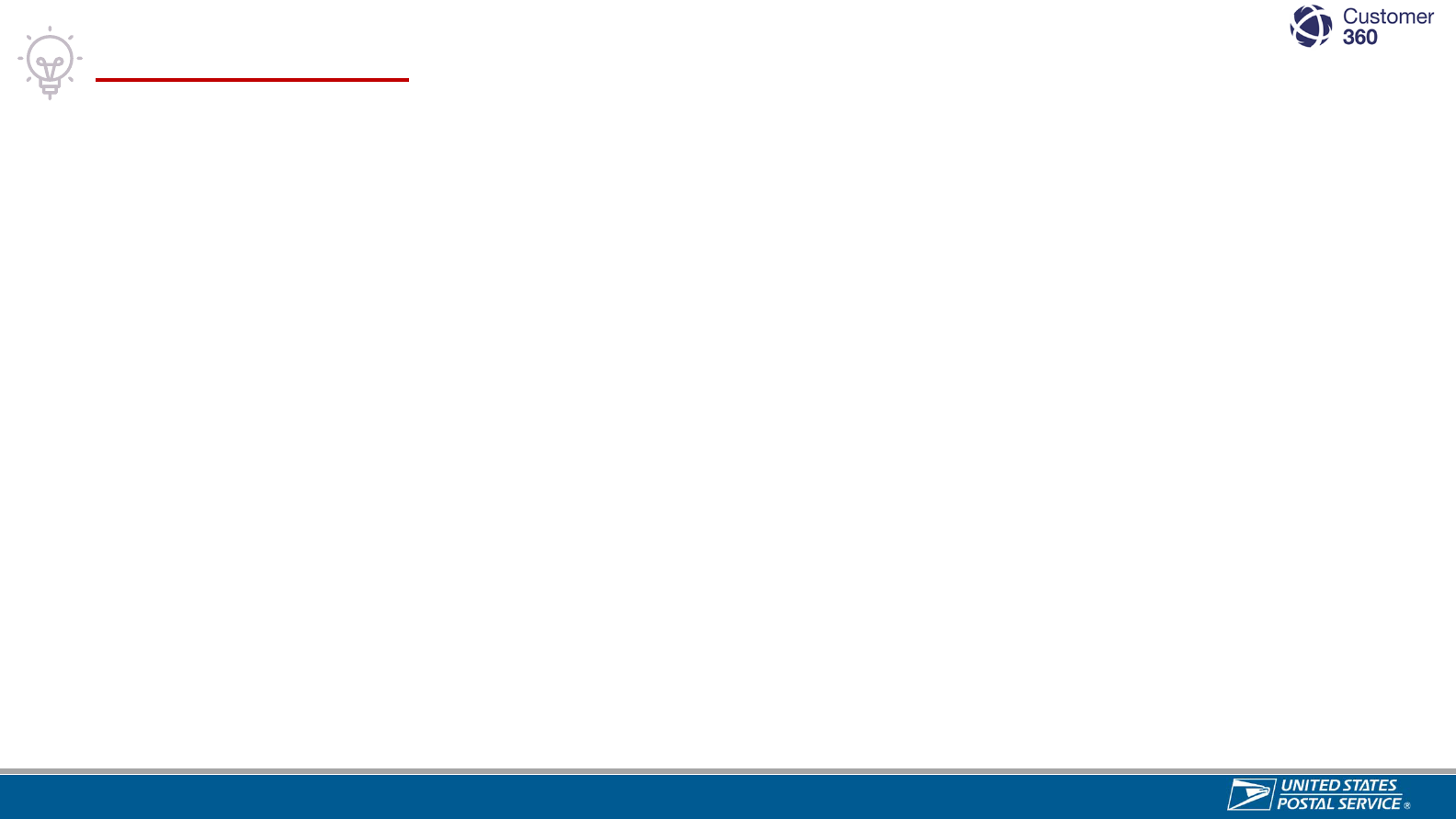
Sensitive Commercial Information – Do Not Disclose / Attorney-Client Privileged / Attorney Work Product
Knowledge Check
Scenario:
If you receive a Package Inquiry Service Request that has already been reopened and escalated, what steps
should you follow?
Select answer:
1. Review the reopen reason, investigate and follow up with the customer immediately.
2. Check MyTools, review SPLU insights and Tracking updates, review previous resolution and work the case with
the LPO.
3. Re-route Service Request to the LPO.
4. Re-route Service Request to the District where the item was last scanned.
8
2
1/2

Sensitive Commercial Information – Do Not Disclose / Attorney-Client Privileged / Attorney Work Product
Knowledge Check
Scenario:
If you receive a Package Inquiry Service Request that has already been reopened and escalated, what steps
should you follow?
Select answer:
1. Review the reopen reason, investigate and follow up with the customer immediately.
2. Check MyTools, review SPLU insights and Tracking updates, review previous resolution and work the case with
the LPO.
3. Re-route Service Request to the LPO.
4. Re-route Service Request to the District where the item was last scanned.
8
3
2/2
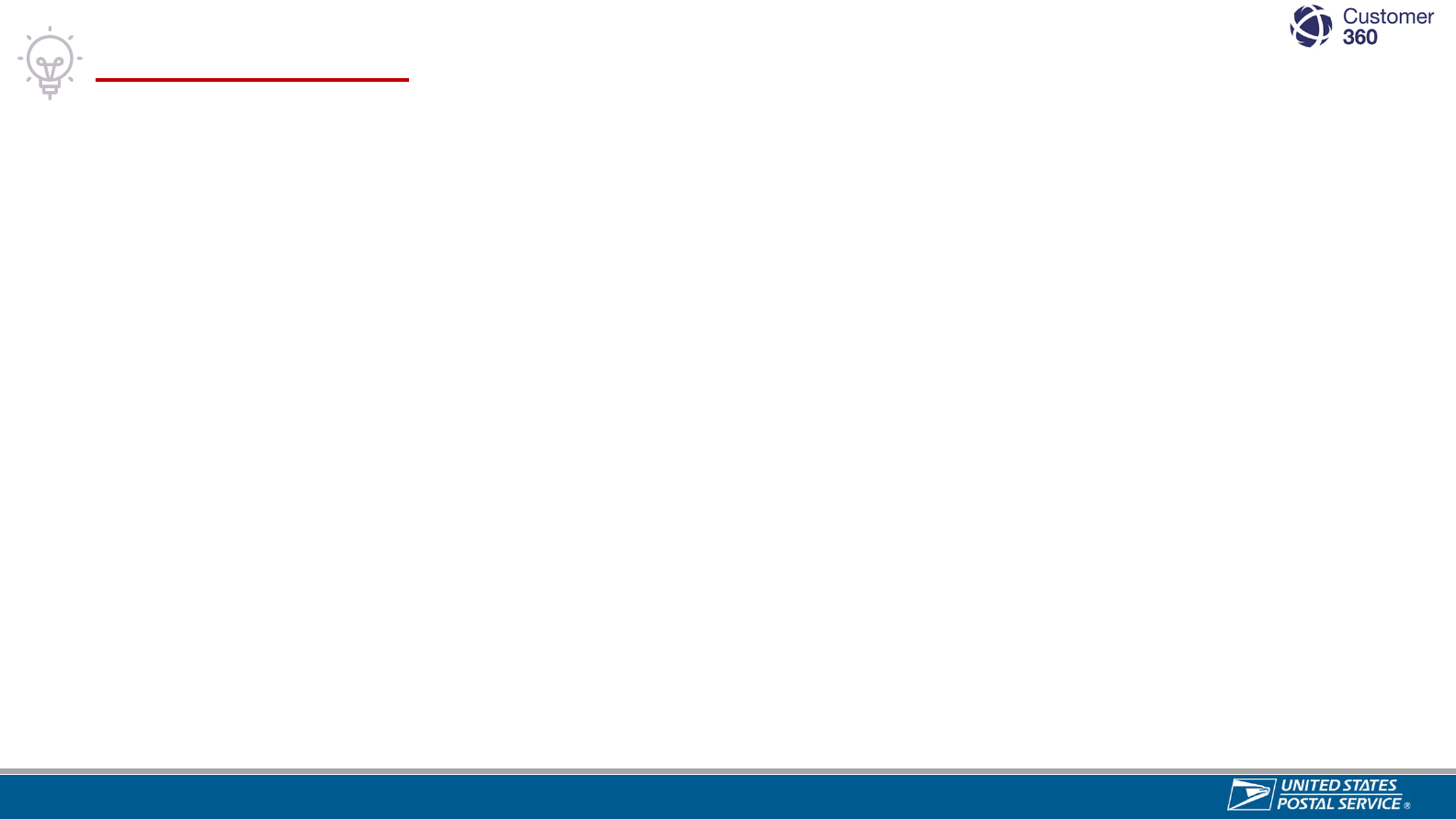
Sensitive Commercial Information – Do Not Disclose / Attorney-Client Privileged / Attorney Work Product
Knowledge Check
Scenario:
You are trying to resolve a Package Inquiry Service Request where the package has received an “Enroute”
physical scan. What should you do?
Select answer:
1. Re-route the Service Request to the District where item was last scanned.
2. Ask the customer to contact the original shipper.
3. Use “Request Assistance” to request assistance from the Consumer Affairs office where item was last scanned.
4. Tell the customer package is invalid and someone will call them from the delivery office.
8
4
1/2

Sensitive Commercial Information – Do Not Disclose / Attorney-Client Privileged / Attorney Work Product
Knowledge Check
Scenario:
You are trying to resolve a Package Inquiry Service Request where the package has received an “Enroute”
physical scan. What should you do?
Select answer:
1. Re-route the Service Request to the District where item was last scanned.
2. Ask the customer to contact the original shipper.
3. Use “Request Assistance” to request assistance from the Consumer Affairs office where item was last scanned.
4. Tell the customer package is invalid and someone will call them from the delivery office.
8
5
2/2

Sensitive Commercial Information – Do Not Disclose / Attorney-Client Privileged / Attorney Work Product
Reports &
Dashboards
86

Sensitive Commercial Information – Do Not Disclose / Attorney-Client Privileged / Attorney Work Product
Reports & Dashboards – Key Dashboards
Customer 360 provides three key Service Request dashboards in users “Home” page. Reports are based on real-time
data with the ability to drill-down and open Service Requests directly from the reports. The Service Request data reflected
in the reports is based on the facilities the user has access to within C360.
1
REPORT DESCRIPTION
C360 Initial Contact
Report
The C360 Initial Contact Report provides a summary of the Initial Contact Milestone status for all Service
Requests pending Initial Contact assigned to your District or facility/facilities. Service Request counts are
displayed in the following categories:
• Overdue
• Due Today
• Due 1 Day
C360 Service
Request Resolution
Report
The C360 Service Request Resolution Report provides a summary of the Resolution Milestone status for all
Service Requests pending Resolution assigned to your District or facility/facilities. Service Request counts
are displayed in the following categories:
• Overdue
• Due Today
• Due in 1 Working Day
• Due in 2 Working Days
• Due in 3 Working Days
C360 Days Open
Report
The C360 Days Open Report provides a summary of the total days open for all open Service Requests
assigned to your District or facility/facilities. Service Request counts are displayed in the following
categories:
• Opened Today (created less than 24 hours ago)
• Open 1 Day (created between 24 and 48 hours ago)
• Open 2 Days (created between 49 and 72 hours ago)
• Open 3 Days (created between 73 and 96 hours ago)
• Open 4+ Days (created more than 96 hours ago)
87
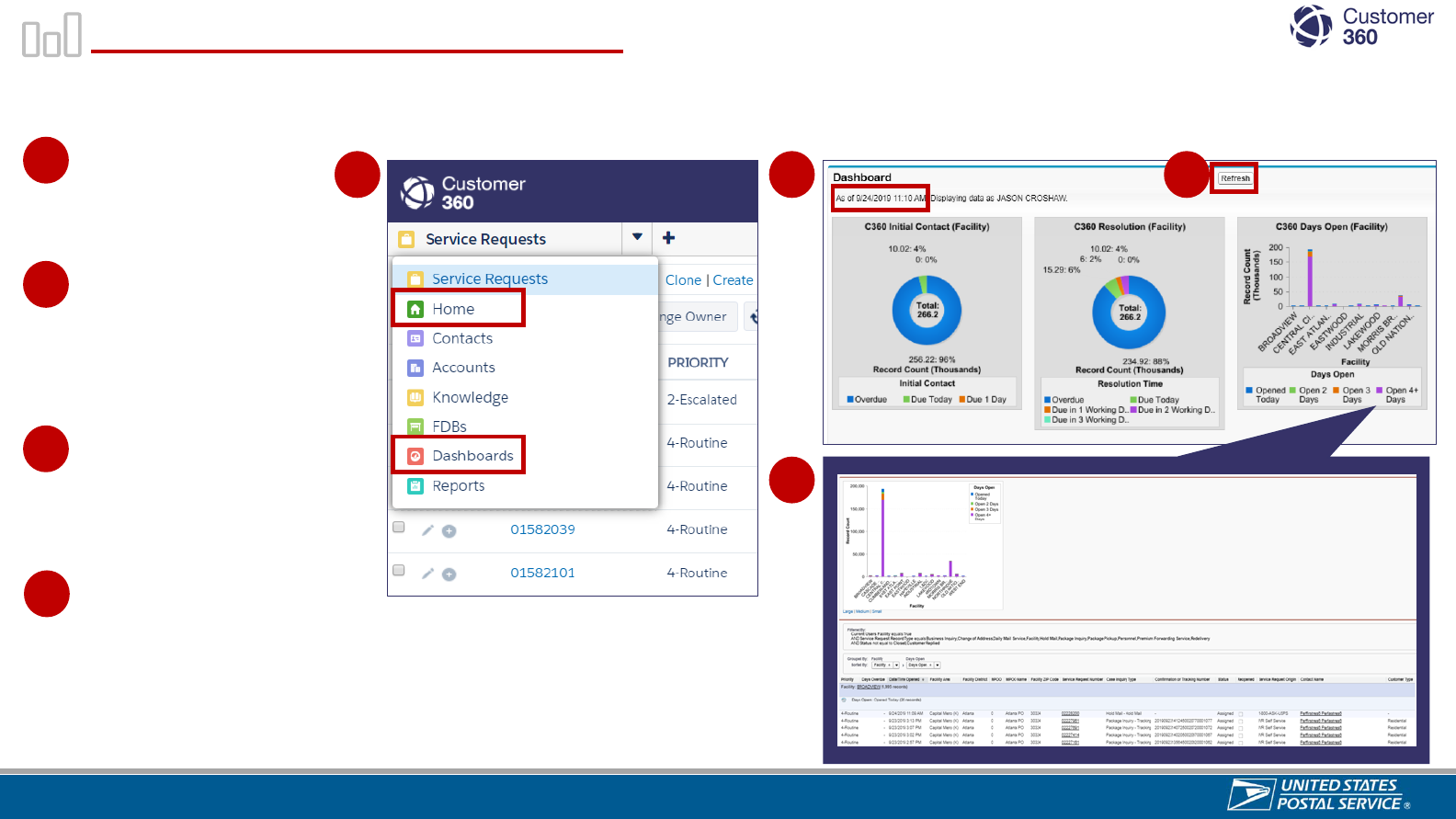
Sensitive Commercial Information – Do Not Disclose / Attorney-Client Privileged / Attorney Work Product
Access Dashboards & Reports
The Customer 360 Service Request dashboards and reports are available to Consumer Affairs users from the Home and
Dashboards pages in the console.
Select the Home or
Dashboards button from
the Object Navigation
Menu.
Dashboards will appear in a
Dashboard section on the
Home page – scroll down
below the Chatter Feed
section and above the Items
to Approve section.
Select a dashboard to open a
detailed view of the report –
each time a report is opened,
the data will refresh
automatically.
1
1
3
2
2
3
4
4
Select the Refresh button to
update the dashboards – the
dashboards displayed on the
Home page do not refresh
automatically. The last refresh
date/time will display at the top of
the Dashboard section (e.g., “As
of 6/12/2021 2:39 PM”).
88

Sensitive Commercial Information – Do Not Disclose / Attorney-Client Privileged / Attorney Work Product
Access Dashboards & Reports (Continued)
The Customer 360 Service Request reports are also available to Consumer Affairs users from the Reports page in the
console.
Select the Reports button from the Object Navigation
Menu.
Select the C360 District Reports folder.
1 3
2
4
Select the name of the report you would like to open.
The report will open in a separate tab.
1
2
3
4
Click here to watch a
video on Accessing,
Navigating and
Exporting Reports!
89

Sensitive Commercial Information – Do Not Disclose / Attorney-Client Privileged / Attorney Work Product
Click Export Details
to open Export
Report Popup.
Export Report
popup will display.
Select Excel File
Format or Comma
Delimited (CSV) from
the Export File Format
dropdown menu.
Select Export.
1
2
3
3
4
Click Printable
View
.
An Excel file will download with Service Request data
sorted and grouped as viewed in the online C360 report.
4
1
1
1
An Excel file or Comma Separated Values (.CSV) depending on your
selection will download unformatted, raw data. This gives you the
ability to filter and sort as desired.
Reports can be exported from C360 to Excel. You can select Export Details or Printable View to export the report.
Export Using Export Details Export Using Printable View
Exporting Reports
1
1
2
2
90
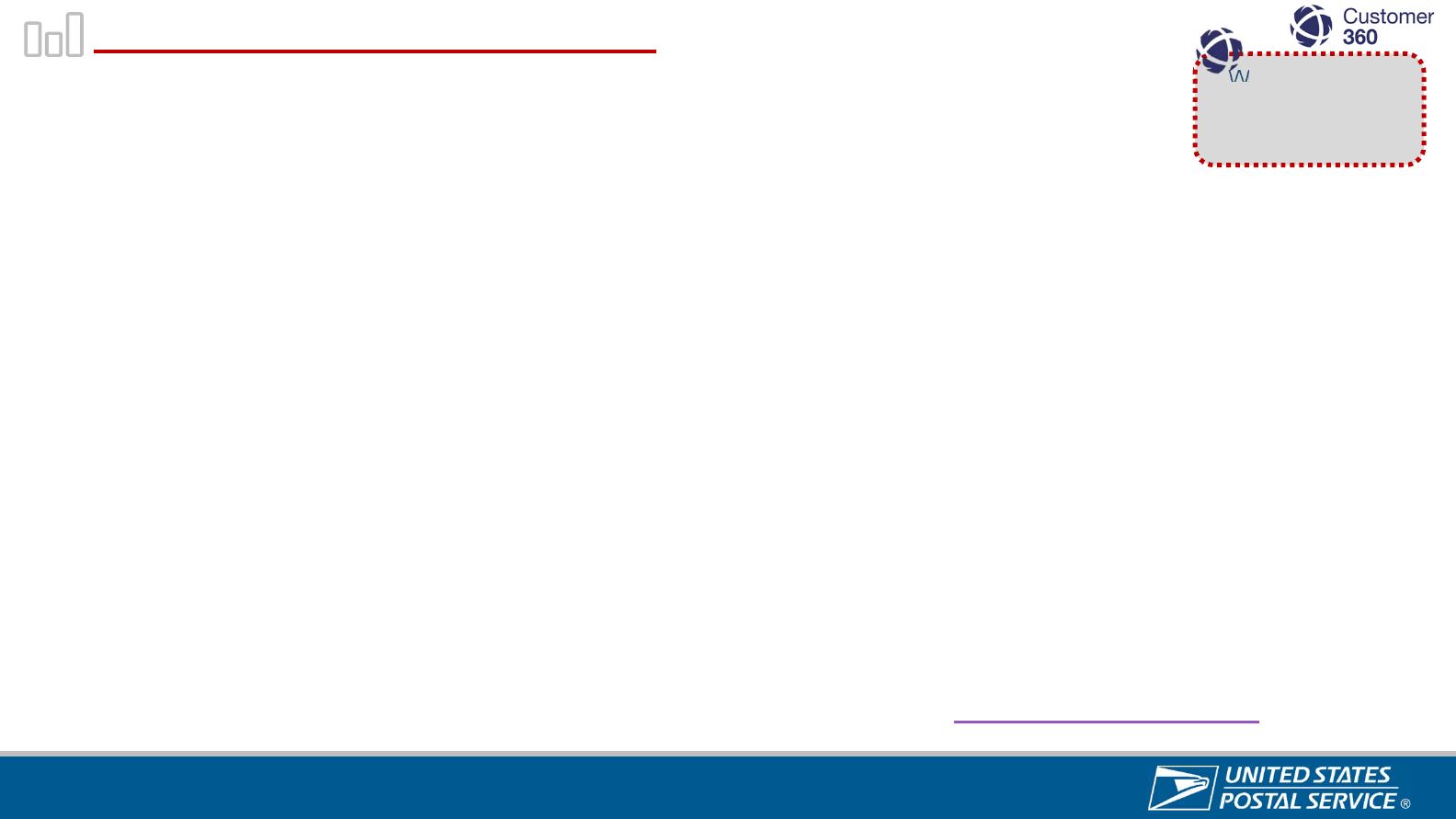
Sensitive Commercial Information – Do Not Disclose / Attorney-Client Privileged / Attorney Work Product
Reports & Dashboards Available
There are several reports resources available in C360. Below is a list of reports available in the
C360 District Reports Folder.
1
Watch a video on
Customizing
Reports !
• C360 Initial Contact (Dist.) Report
• C360 Resolution (Dist.) Report
• C360 Days Open (Dist.) Report
• C360 Reopened Trend by MPOO (District)
• C360 Service Requests by Status per MPOO (District)
• C360 Compliment Personnel by MPOO
• C360 Complaint Personnel by MPOO
• C360 - Overdue Service Requests (District)
• C360 - Overdue Service Requests by MPOO
• C360 Package Inquiry – (District)
• C360 Root Cause (District)
• Root - Scan Delivered Not Received (District)
• C360 Service Requests in Customer Replied (District)
We have a C360 Reporting Resource Guide, this guide provides a title, location, description and Customer
Experience drivers for all reports created by Headquarters for C360 users. Click here to download it.
91

Sensitive Commercial Information – Do Not Disclose / Attorney-Client Privileged / Attorney Work Product
Knowledge Check
Scenario:
You are trying to identify how many Service Requests require Initial Contact completed today, what report would
you look to?
Select answer:
1. C360 Days Open Report
2. C360 Root Cause (District)
3. C360 Initial Contact Report
4. C360 - Overdue Service Requests (District)
9
2
1/2

Sensitive Commercial Information – Do Not Disclose / Attorney-Client Privileged / Attorney Work Product
Knowledge Check
Scenario:
You are trying to identify how many Service Requests require Initial Contact completed today, what report would
you look to?
Select answer:
1. C360 Days Open Report
2. C360 Root Cause (District)
3. C360 Initial Contact Report
4. C360 - Overdue Service Requests (District)
9
3
2/2
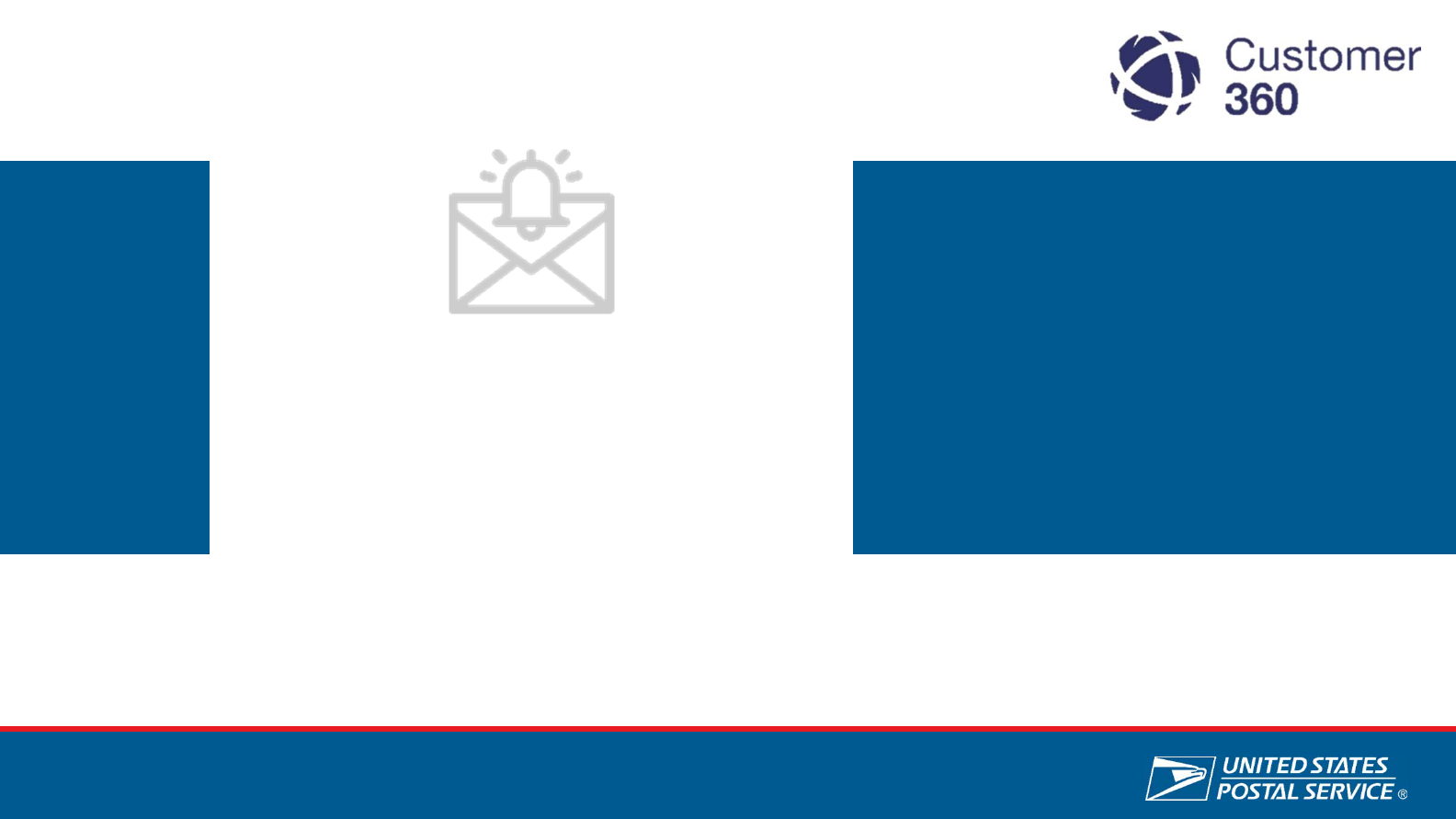
Sensitive Commercial Information – Do Not Disclose / Attorney-Client Privileged / Attorney Work Product
Automatic
Notifications for
Urgent Service
Request types
94

Sensitive Commercial Information – Do Not Disclose / Attorney-Client Privileged / Attorney Work Product
Notifications HQ ELT BOG PMG & Congressional Inquiries
High priority Service Requests trigger special alert notifications. Notifications are sent via e-mail and e-mail
responses are automatically attached to the Service Request.
1
Alert Trigger Alert Description Audience
Service Request
is Manually Re-
Routed
Automated alert when
Service Request is
Manually Re-Routed.
District Consumer Affairs
Manager
Service Request
Status Remains
in Assigned
Status
Automated alert every 6
Hours (up to 72 hours).
District Customer Relations
Manager and District
Consumer Affairs Manager
Service Request
Remains in
Working Status
Automated alert after 72
hours. Alert continues
once a day for up to 7
business days.
District Customer Relations
Manager and District
Consumer Affairs Manager
HQ ELT BOG PMG Inquiry Email Alerts Congressional Inquiry Email Alerts
Alert Trigger Alert Description Audience
Service Request
Routed
Automated alert when
Service Request is Routed
to the District.
District Customer Relations
Manager and District
Consumer Affairs Manager.
Service Request
Status Remains
in Assigned
Status
Sent every 12 hours for
the first 72 hours.
District Customer Relations
Manager and District
Consumer Affairs Manager
Service Request
Remains in
Working Status
Automated alerts after 72
hours. Alert continues
once a day for up to 7
business days.
District Customer Relations
Manager and District
Consumer Affairs Manager
95

Sensitive Commercial Information – Do Not Disclose / Attorney-Client Privileged / Attorney Work Product
Notifications Cremated Remains
High priority Service Requests trigger special alert notifications. Notifications are sent via e-mail and e-mail responses are
automatically attached to the Service Request.
Alert Trigger Alert Description Audience
Service Request Created An Email alert will be sent out to both the origin and
destination offices once the customer has created a
Cremated Remains Service Request either online or
through 1-800-ASK-USPS.
POMO Distribution List
Care Center Management
ICCC Supervisors and Designated Agents
Service Request Routed to
District Consumer Affairs
Office
An Email Alert will be sent out following the Internet
Customer Care Center agents determining the correct
office to route the case.
Area Vice President, District Manager,
District Customer Relations Manager and
District Consumer Affairs Manager
Service Request status
changes to Working
An email alert will be sent out every 12 hours for the
first 5 days after the case has been routed to the
office.
Area Vice President, District Manager,
District Customer Relations Manager and
District Consumer Affairs Manager
Care Center Management
ICCC Supervisors and Designated Agents
Service Request status
changes to Closed
An email alert will be sent out once a week for the first
4 weeks after the case has been worked on if the
Service Request status has not updated to closed
Area Vice President, District Manager,
District Customer Relations Manager and
District Consumer Affairs Manager
Care Center Management
ICCC Supervisors and Designated Agents
Cremated Remains Inquiry Email Alerts
96

Sensitive Commercial Information – Do Not Disclose / Attorney-Client Privileged / Attorney Work Product
Knowledge Check
Scenario:
A Cremated Remains Service Request has been created. Who will receive an Email Alert for this Service
Request?
Select answer:
1. Area Vice President, District Manager, District Customer Relations Manager and District Consumer Affairs Manager,
Care Center Management, ICCC Supervisors and Designated Agents for origin offices.
2. POMO Distribution List, Customer Care Center Management, ICCC Supervisors and Designated Agents for origin
and destination offices.
3. POMO Distribution List, Customer Care Center Management, ICCC Supervisors and Designated Agents for
destination offices.
4. Area Vice President, District Manager, District Customer Relations Manager and District Consumer Affairs Manager,
Care Center Management, ICCC Supervisors and Designated Agents for destination offices.
9
7
1/2

Sensitive Commercial Information – Do Not Disclose / Attorney-Client Privileged / Attorney Work Product
Knowledge Check
Scenario:
A Cremated Remains Service Request has been created. Who will receive an Email Alert for this Service
Request?
Select answer:
1. Area Vice President, District Manager, District Customer Relations Manager and District Consumer Affairs Manager,
Care Center Management, ICCC Supervisors and Designated Agents for origin offices.
2. POMO Distribution List, Customer Care Center Management, ICCC Supervisors and Designated Agents for origin
and destination offices.
3. POMO Distribution List, Customer Care Center Management, ICCC Supervisors and Designated Agents for
destination offices.
4. Area Vice President, District Manager, District Customer Relations Manager and District Consumer Affairs Manager,
Care Center Management, ICCC Supervisors and Designated Agents for destination offices.
9
8
2/2

Sensitive Commercial Information – Do Not Disclose / Attorney-Client Privileged / Attorney Work Product
Congressional
Inquiries
99

Sensitive Commercial Information – Do Not Disclose / Attorney-Client Privileged / Attorney Work Product
Congressional Inquiries can be created by Staffers through the Congressional Portal or District Consumer Affairs
users in C360. To create a Congressional Inquiry Service Request in C360, Consumer Affairs users should complete
the following steps:
1
2
3
1
Navigate to the Congressional Account in
C360.
Scroll down to the Contacts section and select
the contact you want to associate with the
Service Request.
Select New Service Request on the Contact
Account page to open the New Service
Request Record type page.
Select the Service Request Record type
using the drop-down menu.
Select Continue to enter the New Service
Request page.
1
2
4
5
3
4
5
10
0
Creating a Congressional Inquiry Service Request

Sensitive Commercial Information – Do Not Disclose / Attorney-Client Privileged / Attorney Work Product
To create a Congressional Inquiry Service Request, Users should complete the previous and the following steps:
1
Enter the Service Request information where
appropriate.
Select Congressional Inquiry as the Service
Request Origin from the Service Request
Origin dropdown menu.
Select appropriate Sub-issue 1 value.
Select Save to save the Congressional Inquiry
Service Request to the Congressional Contact.
