
Problem - Chromebook Login Screen just Spins
Problem - Adjusting Sound in the SecureApp
Problem - AirTest Secure App Does Not Appear in Apps
Problem - White screen of death
Problem - Test sign-in screen won’t load
Problem - Testing software asks for Google Login Credentials
Problem - Apache Server Error
Problem - American Institute for Research Screen
Problem - Tricycle Guest Login Screen
Problem - Screen is Black, Pink, Grey, or Blue
Problem - Google Error Message “Confirm Form Resubmission”
Problem - Student Chooses the Wrong State on the Initial Login
Problem - Chrome OS/Browser Unsupported
Problem - Chromebook Login Screen just Spins
Description - Computer never has the option for student to log-in to Chromebook. It just spins.
Solution - Check the date and time on the Chromebook (weird, but it happens) -- make sure it’s
up to date and restart
Problem - Adjusting Sound in the SecureApp
Description - Keyboard controls don’t work in SecureApp
Solution - close secure browser, adjust volume settings, and reopen
Follow step 2 in CAASPP Testing on Chromebooks
Problem - AirTest Secure App Does Not Appear in
Apps
Description - when student clicks on “Apps”, AirSecure Test does not appear

Solution - The operating system is out of date. Include Cart and Device # in Helpdesk Ticket
and we will respond as soon as possible
Problem - White screen of death
Description - No text or images appear on screen, keyboard and touchpad may be
unresponsive
Solution - Hold power button down to turn off. Hold down again to turn on
Problem - Test sign-in screen won’t load
Description - Bandwidth occasionally limits connection to testing software -- white screens, not
fully loaded screens, non-functioning buttons, etc.
Solution - Ctrl-Alt-S may take you back to sign in screen or else hold power button to turn off.
Hold again to turn on.

Problem - Testing software asks for Google Login
Credentials
Description - Instead of testing screen, computer asks for Google login credentials
Solution - enter district email and password
*in the secure browser, student accounts are NOT automatically appended
“@wusdstudents.org”*
Or, hold power button down to turn off. Hold down again to turn on

Problem - Apache Server Error
Description - After google login, screen shows HTTP Status 400
Solution - hold power button down to turn off. Hold down again to turn on. Login to
chromebook to test internet connection, the log out and retry AIRSecureTest
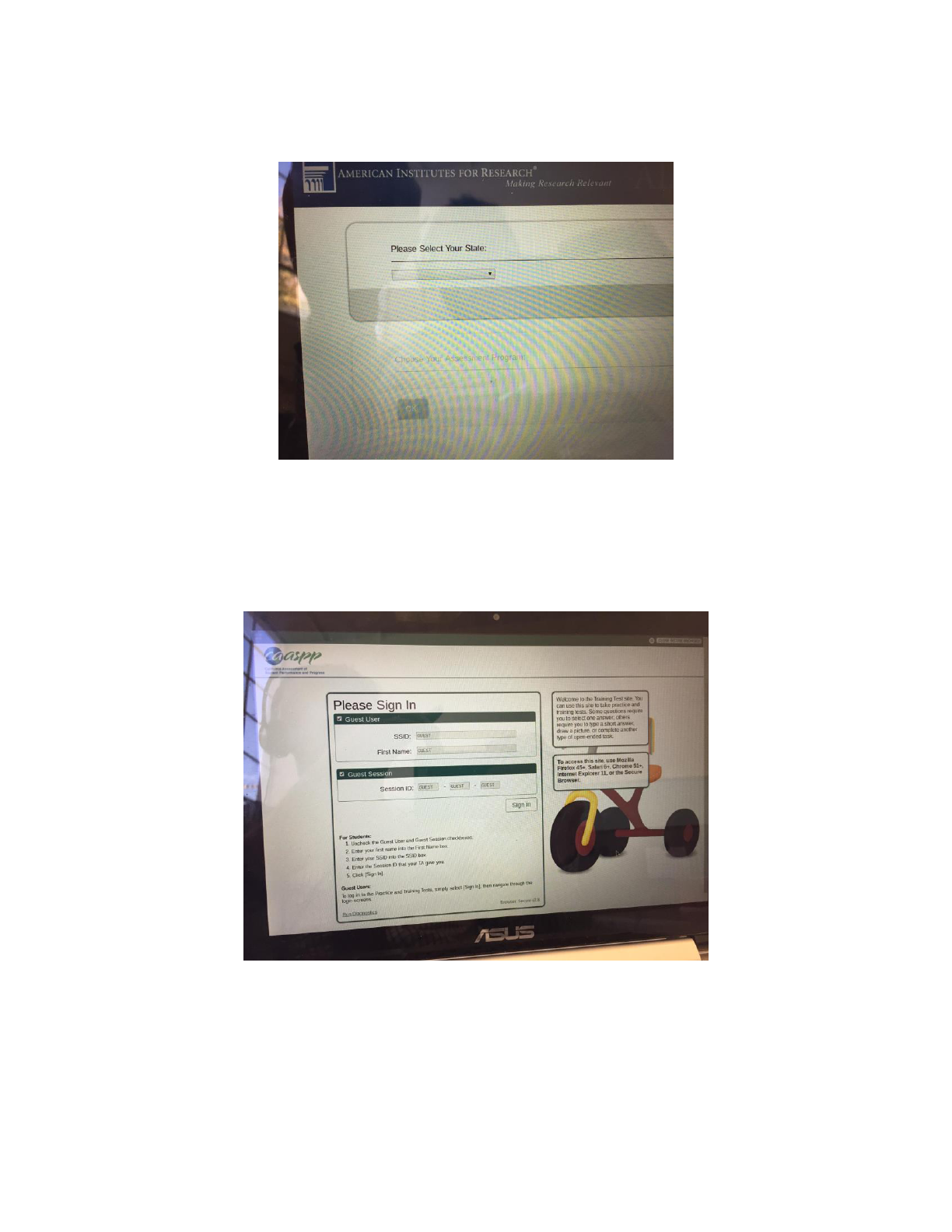
Problem - American Institute for Research Screen
Description - Testing software asks for state
Solution - select “California” and click “OK”
Problem - Tricycle Guest Login Screen
Description - Student has accessed “guest access” in the practice and training site
Solution - click “close secure browser” and open back up

Problem - Screen is Black, Pink, Grey, or Blue
Description - The screen appears a different color but with all the correct information
Solution - The student has chosen a different color -- it will revert to normal once the student
completes the sign-in process
Problem - Google Error Message “Confirm Form
Resubmission”
Description - Google’s Error unhappy face pops up with a message
Solution - Hold power button down to turn off. Hold button again to turn on.
Problem - Student Chooses the Wrong State on the
Initial Login
Description - Student doesn’t choose California and displays a different state’s AIRSecureTest
App Login Screen
Solution - Click the waffle in the upper left corner and choose California

